In The Edge, Customer Groups and Mailing Lists are the same thing.
There are three ways to create new Groups/Lists.
From the Customer List View
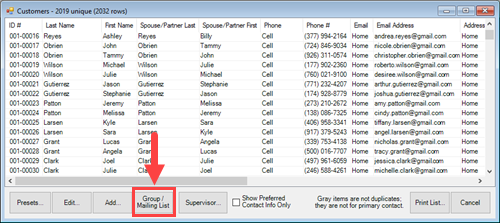
- Click Customer > Find and enter criteria to bring up a list of customers.
- Optionally, right click to enable checkboxes and check the customers you want to add to this new group.
- Click on the Group / Mailing List button at the bottom.
- Click the New List button.
- Enter a name for this Group / Mailing List and click OK to save it with the selected customers.
From Customer Reports
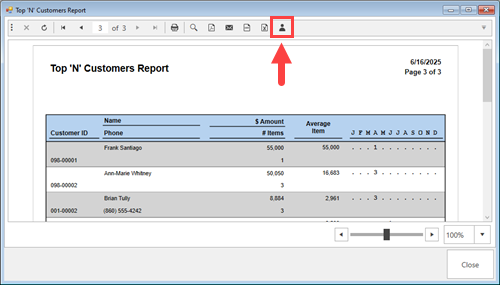
- Run the desired customer report (e.g., Top N, Performance, Simple List)
- In the report toolbar at the top, click on the icon of the person.
- Click the New List button.
- Enter a name for this Group / Mailing List and click OK to save it. All the customers on this report will be included.
From the Customer Record or Customer Display
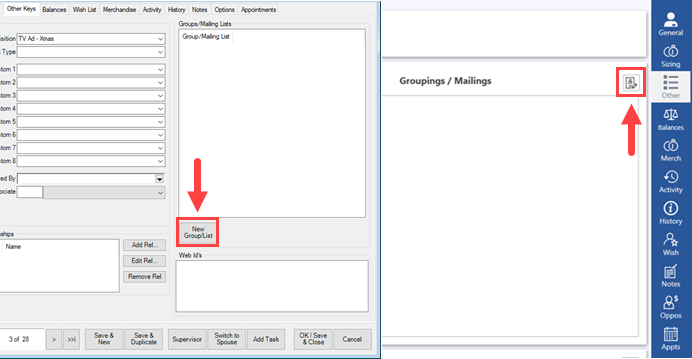
- Find the customer at POS or using Customer Find.
- Click on the Other Keys or Other tab depending if you are working with the Customer Record or Display.
- Click the New Group/List button.
- Enter a name for this Group / Mailing List and click OK to save it. Only this customer will appear on it.