To acquire images using the GemLightbox app:
- Use the Gemlightbox app to capture one or more images.
- Select the images you wish to use, click the Upload button, and select your cloud storage drive.
- In The Edge, click the Camera icon and select Cloud Images.
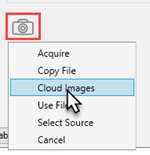
- The Cloud Images window will appear.
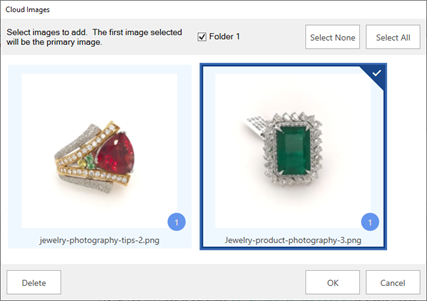
- Check one or more images to assign to this record, then click OK.
Notes on Cloud Images
- If selecting multiple images, the first image checked will be marked as primary on the record.
- Once you click OK, selected images will be assigned to this record, saved in your Edge shared photo folder, and deleted from your cloud storage drive automatically.
- The number in the circle located on the bottom right of each image indicates which Cloud Storage folder this image comes from. If you are only using one folder, this will always be 1.