Physical Inventory with RFID tags works within The Edge almost exactly like with other tags. Instead of scanning barcodes or entering item numbers, you'll use your RFID wand to read the tags.
To perform an inventory using RFID:
- From the Inventory menu, select Physical Inventory > Scan. You will be prompted to confirm the start date.
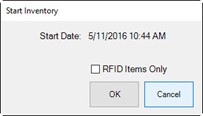
- Indicate whether you wish to scan only items with RFID. If you do, you will not be counting bulk items, and you’ll only be able to count items that have an RFID tag.
- Click OK. The Physical Inventory window will appear with RFID options at the top.
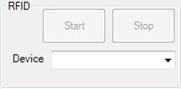
- Select a device and click Start to begin scanning. The Physical Inventory window will populate as described above.
 Important: When you stop, be sure to select the Stop button on the Physical Inventory window to prevent the scanner from scanning in the background.
Important: When you stop, be sure to select the Stop button on the Physical Inventory window to prevent the scanner from scanning in the background.
- Continue inventory.
See the section entitled Physical Inventory for more information.