Once you have set the MSGAPI DLL and restarted Edge, the next step is entering your MSG credentials to complete the integration and begin using MSG at POS.
To enter your MSG credentials:
- Navigate to Administrative > Credit Cards > Set Up MSG Payment Systems. The Setup MSG Payment Systems window will appear.
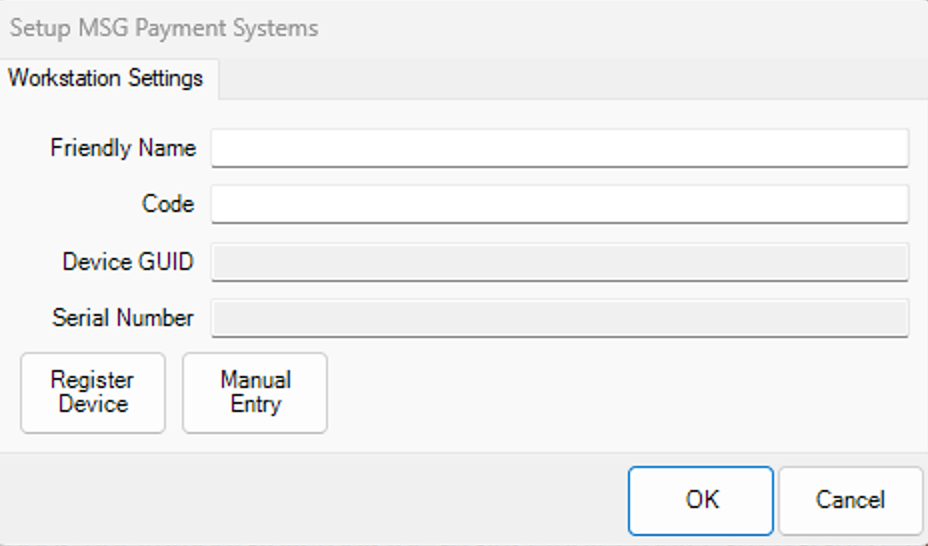
- Enter a name for your station in the Friendly Name field. This name can be anything you wish. In our example images below, we chose the name Front Desk to show the workstation’s location in store.
- Enter the code from your device into the Code field and click Register Device. The Device GUID and Serial Number fields will populate automatically.

NOTE: The Register Device button changes to Deregister Device once a device has been successfully registered. You may deregister your device at any time by clicking this button.
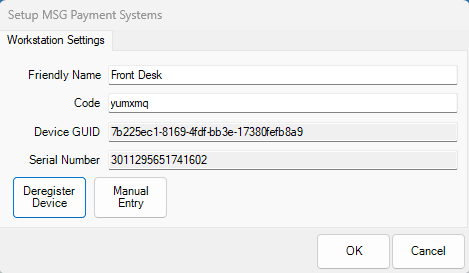
This information will also be reflected in your Merchant Portal on MSG’s Transaction Gateway website.
Registered example device is listed the Merchant Portal:

- Follow the steps outlined above to register your device on additional workstations if needed. The only difference for additional workstations is that you will choose the Manual Entry button instead of Register for each additional workstation.