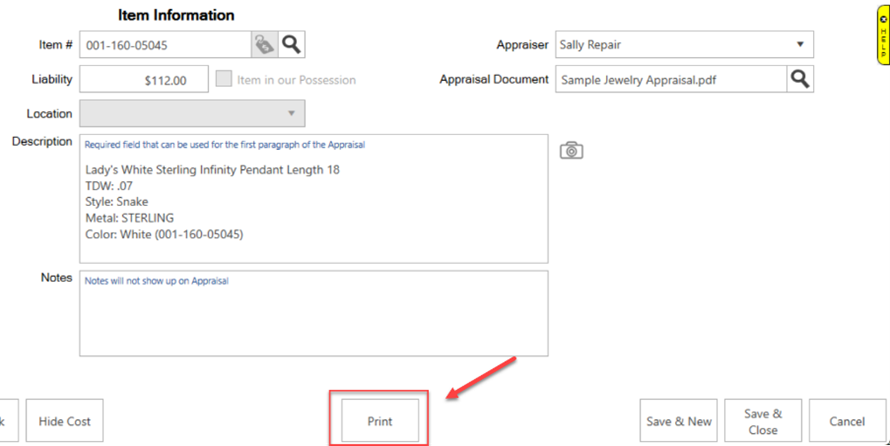Quick Appraisals works just like any regular Appraisal Intake at POS. You will find the customer and select the associate, as normal, then click the Appraisal Intake button.
A new Is Already Done checkbox has been added to the recently revamped Appraisal Intake that, when checked, will reveal the new Appraisal Document field which allows you to conveniently attach Appraisal documents from outside sources.
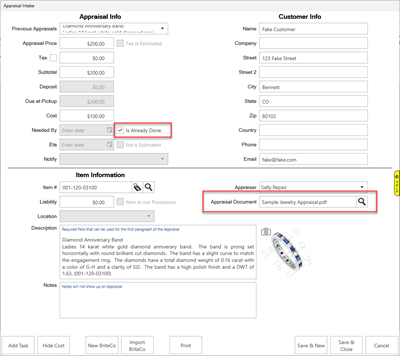
 Attaching an Appraisal Document is required in order to complete a Quick Appraisal. Edge will alert you that you must add a document when checking the Is Already Done box before allowing you to proceed.
Attaching an Appraisal Document is required in order to complete a Quick Appraisal. Edge will alert you that you must add a document when checking the Is Already Done box before allowing you to proceed.
Adding Appraisal Documents
To attach Appraisal Documents:
- Fill out the fields under the Appraisal Info section as desired, then check the Is Already Done checkbox.

- Once checked, the Appraisal Document field will appear.
- Click the magnifying glass (
 ) to open your computer’s File Explorer where you will search for, and attach, your document.
) to open your computer’s File Explorer where you will search for, and attach, your document.
- By default, you will notice Appraisal Files as the file type when File Explorer opens. If you are unsure of which file to select, this will help guide you towards an approved document format:

- Once you have located your desired document, highlight it and click Open to add to the Appraisal.

- You may also print your Appraisal Document conveniently from the Intake screen with the Print button that will appear once an Appraisal Document is added: