To run the In Stock On report:
- Click Reports > Inventory > In Stock On. The In Stock On Report filter will appear.
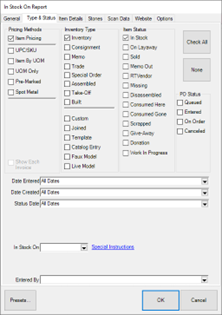
- In the top left, choose whether you want to include individually priced items (Item Pricing) and/or bulk priced items (UPC/SKU, Item by UOM, UOM only, Pre-Marked).

- Choose the Inventory Types you would like to include, e.g., Inventory, Consignment, Memo. Only the item’s current inventory type is used. Items that had types changed over time will only ever be reflected under their current type regardless of date used.
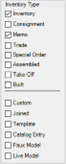
- For Item Status, choose all statuses. This may seem counterintuitive, but this filter is looking at the item’s current status initially and then will analyze the item’s history to check what its status was on the In Stock On date. If it was in stock on that date, it will be included.
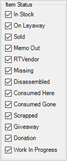
- Set any other parameters or options as desired, then click OK to generate the report.
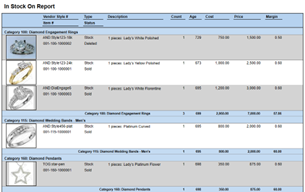
NOTE: The report will show the item’s current status, but it is only including items that were on hand as of the In Stock On date specified.