You must designate one computer to be responsible for running Timed Automation Rules. The computer must be left on and Edge must be running at the scheduled time or the reports will not generate. If a scheduled runtime is missed, it will catch up and generate the reports next time Edge is opened.
 This may impact performance on the designated station. For this reason it is recommended you set this up on your server. Note that the option Timed Automation Run Only Mode can be used so as to not use up one of your workstation licenses.
This may impact performance on the designated station. For this reason it is recommended you set this up on your server. Note that the option Timed Automation Run Only Mode can be used so as to not use up one of your workstation licenses.
To designate a station:
- Go to the computer you wish to use.
- In Edge, click Administrative > Configuration.
- Find the Misc section and locate the setting Timed Automation Station and Timed Automation Run Mode Only.
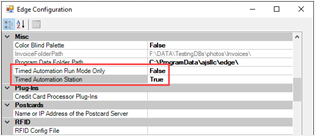
- Set Time Automation Station to True to designate this workstation to run reports. Remember that it must be left on.
a. Optionally, set Timed Automation Run Mode Only to True to run Edge in a special mode that does not require a license. You will still need to leave Edge open and it will run in a mode that disables all other functionality, but it will not count against your active workstation licenses.
- Click OK to save your changes.
- Restart The Edge.