You can use the Manage Reports Menu to change the properties of the buttons on the report's menu.
For built-in Edge reports, you can only change the button's color.
For Memorized Reports, you can change the button text, color, and decide whether to show the interface or not when the button is clicked. If you show the interface, the report criteria window will appear when you run the report allowing you to make changes, otherwise clicking the button will run the report exactly as memorized.
NOTE: This does not let you change the actual parameters and criteria the report is using. To alter those, you must delete and re-Memorize the report.
To access report button properties:
- Click Administrative > Reports > Manage, select the report, and click the Properties button.
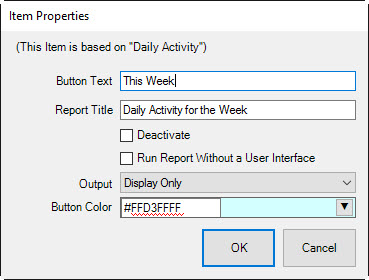
- Make changes as needed and select OK.