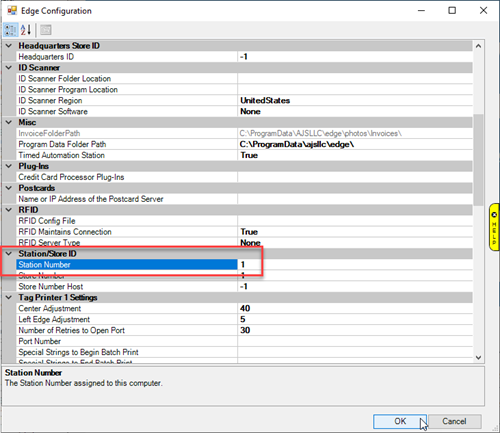Two configuration options were added for running Automated Reports. The Timed Automation Run Mode Only configuration option will allow you to open The Edge on the server without needing an additional license. Since it is required that Edge remain open to run Automated Reports, his means your regular workstations will not be impacted by having your dedicated Automated Reports station remaining open and occupying an Edge license.
To activate Run Mode:
- Go to the computer you designated as your Automated Reports station.
- In Edge, click Administrative > Configuration.
- Find the Misc section and locate the setting Timed Automation Run Only Mode.
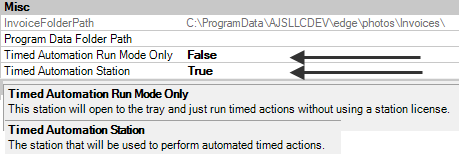
- Set this to True and click OK to apply your changes.
Working in Run Mode
When your station is set for Run Mode Only, you will receive an error message when attempting to click any tabs on the Edge Menu navigation bar:
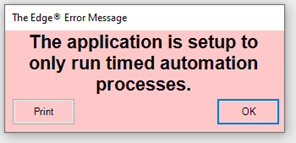
When in Run Mode, you will notice Edge is keeping a scrolling log of activities related to the Timed Automation:

Station ID Numbers
When you run a computer in Timed Automation Run Mode Only, it will automatically change your chosen station to station number 99. If you decide to revert the computer back to a regular workstation and switch off Run Only Mode, or if you are swapping to another station, you will need to change the station number back from 99 to another available station number.
You can change your station ID number through Edge Configuration by following the steps outlined above and visiting the Station/Store ID section: