To send email receipts, The Edge must be configured to use the email settings associated with your store email account. The fields marked with an asterisk below are specific to your email account. You should contact your email vendor or ISP (internet service provider) and ask them specifically for this information.
 Some web-based email applications such as Yahoo mail, Hotmail, AOL mail may not work well from within The Edge.
Some web-based email applications such as Yahoo mail, Hotmail, AOL mail may not work well from within The Edge.
The Edge email server must be configured to send messages. To do so:
- Select Administrative > Email Settings > Receipts. The Email Receipt Settings window will appear.
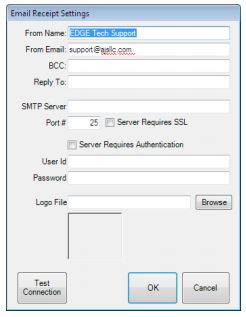
Fields and options to complete in the Email Receipt Settings window include:
|
From Name
|
The name that you want to appear as the sender of the receipt. This will probably be your store name. This also serves as the “reply to” email address.
|
|
From Email
|
The email address from which the receipt is being sent. This will be your store email account.
|
|
SMTP Server*
|
The outbound server as provided by your email provider. It will probably be an SMTP account.
|
|
Port #*
|
The port number with which your email interacts.
|
|
Server Requires SSL*
|
Whether the outgoing server requires a secure socket layer.
|
|
Server Requires Authentication*
|
Whether the outgoing server requires authentication.
|
|
User ID*
|
The email account’s user ID.
|
|
Password*
|
The password for the email account.
|
|
Logo File/Browse
|
Optionally you can supply a logo file (image) containing your store’s logo. If you do, the image will appear at the top of the email receipt
|
- Complete these fields with user and server settings (SMTP) provided by your email provider.
- Select Test Connection to have a test email sent to you to verify set up is correct.
- Select OK.