 There are several ways you can export customer data. Please see the Exporting Customers: Overview for links to all the customer export options.
There are several ways you can export customer data. Please see the Exporting Customers: Overview for links to all the customer export options.
From the Clientele menu, The Edge can export customer records to a CSV file suitable for marketing purposes. To export:
- Click Clientele > Export. There are two export options:
| For Mailing |
Only includes customers that meet your criteria AND have a Preferred Mailing Address set. The export includes name, address, and email. |
| For Other |
Includes all customers that meet your criteria. The export includes additional fields such as occasions (birthday, anniversary), spouse, acquisition, and more. |
- The Customer Export window will appear.
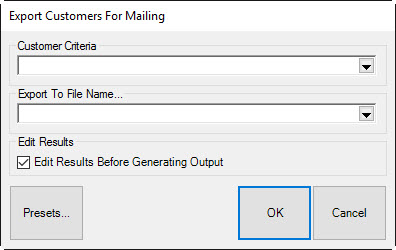
- Click the Customer Criteria drop-down to utilize the Customer Find filter to enter criteria for customers to include. If you do not specify any criteria, all customers will be included.
NOTES
- You can use the text =ANY or =NONE in the Customer Find Filter to set conditions on your search. For example, typing =ANY into the email field will only return customers that have an email address. Typing =NONE into that field instead would only return customers with no email.
- The Results tab of the Customer Find Filter controls how customers are targeted for export. You can export just primary customers, or just their spouses, or each individually, or as a couple. There are additional options here to target customers based on birthday and gender.
- Click the Export to File Name drop-down to select an export location and name your export file.
- If you wish to preview the export before it occurs check Edit Results Before Generating Output. This will give you a preview list where you can check/uncheck specific customers.
- Click OK to complete the export.
NOTE: If this is an export you will be doing again consider saving it as a Preset.