 Customer merges CANNOT be automatically undone. Please verify you have selected the correct customers. In the event of an accidental merge, the only option is to manually unmerge the customers which involves manually correcting the data. See Customers: Unmerge for details.
Customer merges CANNOT be automatically undone. Please verify you have selected the correct customers. In the event of an accidental merge, the only option is to manually unmerge the customers which involves manually correcting the data. See Customers: Unmerge for details.
When using Customer Merge there are two options:
| Merge |
Use this to merge any two customer records. In cases of conflicting information (e.g., different spouses) you will be able to choose which information is retained. |
| Duplicate Check & Merge |
Use this to automatically search for duplicate customers. Probable matches will be returned and you can merge multiple records at once. In cases of conflicting information the data from the originally selected customer will be retained. Any conflicts will be noted on the merged customer's notes. |
Merge
- Use Customer > Find to find and edit the customer you wish to keep.
- Click Supervisor > Merge.
- Select the first option: Merge. The Merge a Customer window will appear.
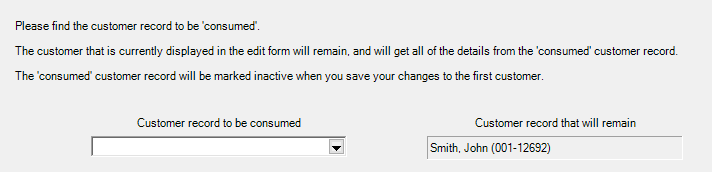
- Use the drop-down on the left to find the customer you wish to consume. The consumed customer will be merged into the remaining customer on the right.
- Any conflicting data will be displayed. Use the checkboxes to indicate any data you wish to take from the consumed customer record.
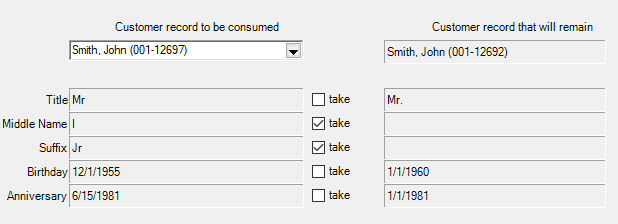
- Click OK, then Save your changes to complete the merge.
Duplicate Check & Merge
- Use Customer > Find to find and edit the customer you wish to keep.
- Click Supervisor > Merge.
- Select the second option: Duplicate Check & Merge.
- After clicking OK, either:
- A message will appear indicating no probable duplicates were found. There is no further action to take.
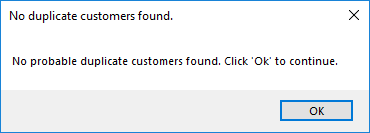
- A list of probable duplicates will appear. Continue to the next step.
- Use the checkboxes to select one or more customer records to consume into the currently open record.
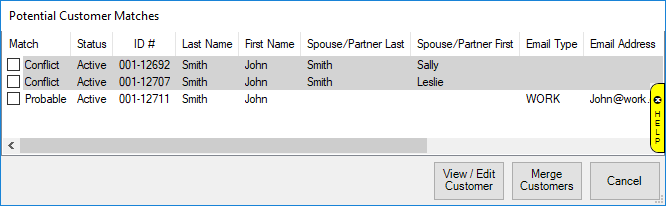
NOTE: A conflict indicates the original customer does not have a spouse, but these probable duplicates do. See the notes at the end of this article for additional information.
- Unlike Merge, you will not be prompted to select data to take from consumed records. In the case of conflicts, the data from the originally selected customer is retained. Check the customer's notes after the merge for details.
- Click Merge Customers to complete the merge. This happens immediately and cannot be undone.
Notes on Duplicate Check & Merge
- Unlike regular Merge, you are not limited to merging two customers. You can merge as many customers as you want into the remaining record.
- If the originally selected customer does NOT have a spouse and you select multiple other records that do have spouses, a window will appear asking you to choose which spouse to keep.
- If the originally selected customer DOES have a spouse, that information will be retained and you will not be able to choose a different spouse from a customer being consumed. Any conflicting spouse data will be ignored while any missing data (e.g., spouse birthday) will be brought over.
- The system option Customer Duplicate Check controls what fields the software looks at when searching for duplicates.