The Duplicate Customers report will generate a report of potential duplicates. Like all reports, it contains interactive hyperlinks allowing you to directly open and work with the customer records by clicking on them.
To run this report:
- Click Reports > Customers > Duplicate Customers.
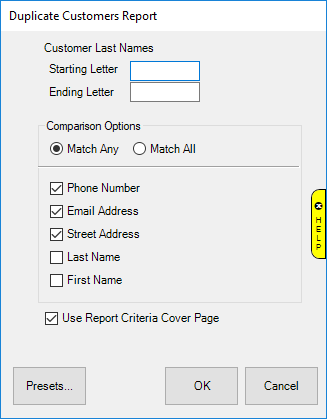
- Use the Starting and Ending Letter fields to limit the report to a range of customers based on last name.
NOTE: Leaving these blank will check the entire customer base for duplicates. Depending on the number of customers, this could take a very long time and the resulting report might be very long. If that is the case make a plan to work through the process a few letters, or even one letter, at a time.
- The Comparison Options radio button works in conjunction with the checkboxes below it to control how the report searches for potential duplicates:
- Match Any Display customer records as potential duplicates if ANY of the criteria checked matches.
- Match All Display customer records as potential duplicates if ALL criteria checked matches.
- Select your desired criteria and click OK to generate the report
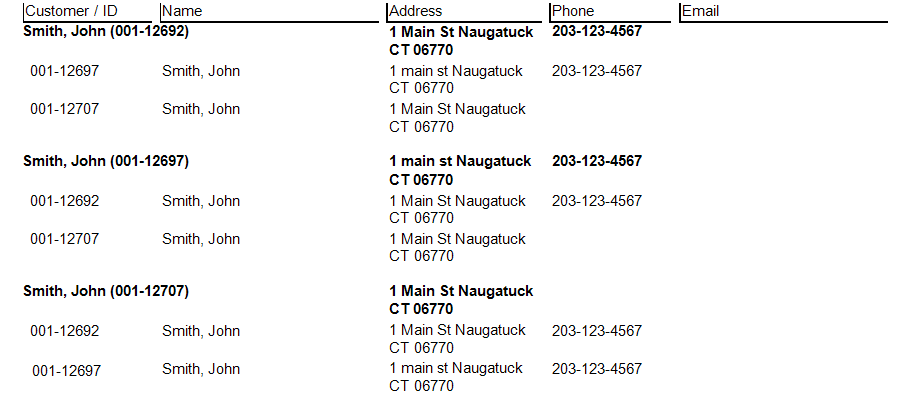
Working with the Report
- Customers will be listed multiple times as they will appear as duplicates to each other. In the example screenshot above, there are three customer records for John Smith. Notice each one is showing the other two as potential duplicates.
- You can click on the customer name or number to open the customer's record. From here you can view details and, if necessary, use the Supervisor button to merge records.
- The report does NOT automatically refresh, so if you are working through and merging customers the report will not reflect those changes until you click the Refresh button on the toolbar in the top left or re-run the report.