Like all inventory, bulk inventory can be done using Add Item or From Invoice. Without a purchase order, we recommend Inventory > Item > Add Item:
- Select Inventory > Item > Add. The New Item window will appear with the General tab open.
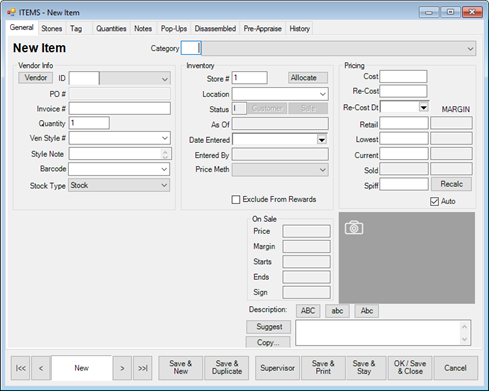
An important feature of the New Item window is that once you select a category, the details defined by the Details tab of that category will appear.
- Complete the data fields in all tabs as needed.
- If the item has been in your inventory before, when you enter the vendor and vender style number, you will be prompted to copy the details from the previous record.
- Do so or enter the data manually.
- For bulk items, go to the Quantities tab and enter the number being added.
- If the item is in response to a purchase order, associated with a special order, it is a bulk item, or if you have a multistore environment, the Allocate window will appear. Allocate the items as described in the section entitled Allocating Items.
- Select OK/Save & Close.