Re-Costing frequently happens when you are adding inventory or editing inventory records.
To do so:
- Locate the item using Item > Find.
- From the desired item record, select Supervisor.
- From the context menu:
a. To see the cost, select See Cost.
b. To see the re-cost, select See Re-Cost.
c. To change the re-cost value, select Change Pricing, which allows you to edit the Re-Cost field.
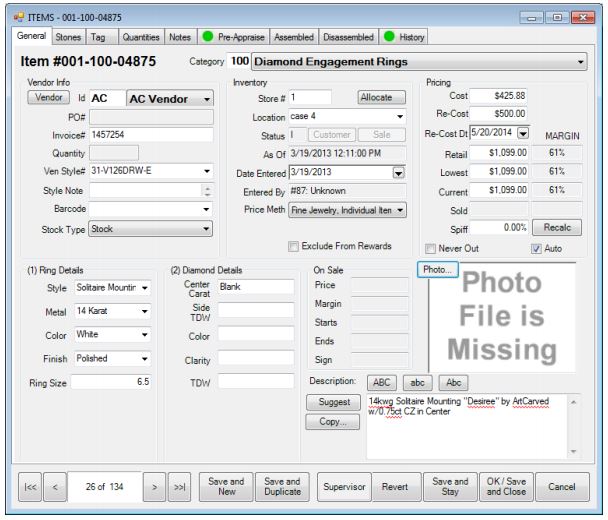
- Change the value to the desired amount.
- You will be prompted to record the re-cost date.
- Select OK/Save and Close.
NOTE: When new items are received, the cost that is entered is what is considered the current re-cost.