A button was added to make finding items by stone easier.
To use:
- Click Inventory > Stones > Find. The Stones Find window will appear.
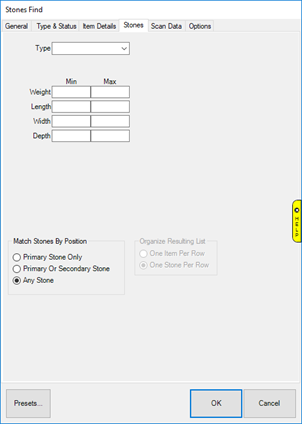
- Use the Type drop-down to search by a specific stone or leave blank for all stones.
- The Weight, Length, Width, and Depth fields allow you to filter stone results by dimension. Additional options, such as Shape, Clarity, Color, etc will only appear when you specify a stone type.
- Use the Match Stones by Position selector to choose whether to search only primary stone, primary and secondary, or all stones on an item.
- Specify desired criteria and click OK. A list of matching stones will appear. This list displays one stone per row, so if an item as multiple stones it will appear multiple times.
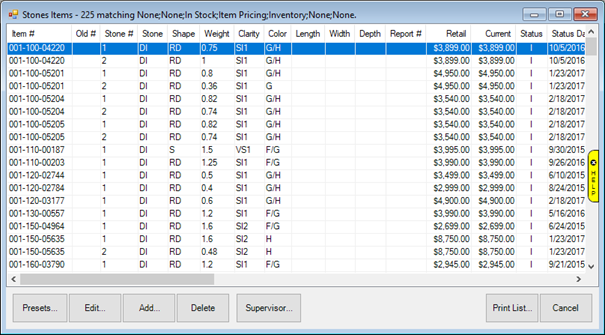
- You can reorder this list by clicking on any of the column headings. For example, clicking on Weight will sort this list by stone weight.
NOTE: This functionality was always available via Items Find by utilizing the Stones tab. The Find Stones button simply loads the preferred settings to display items by stone.