After updating your prices in Excel, you can import the changes back into The Edge. Though description is included in the export file, only changes to pricing will be imported. Any description changes are ignored.
To import:
- Make sure you have saved your changes and closed Excel. You will not be able to import the file if you leave it open in Excel.
- Click Inventory > Utilities > Item Pricing Wizard.
- Choose Import Prices from XLSX.
- Click the Open XLSX File drop-down and locate your updated Excel file.
- Click Next. The file will be imported into the Wizard and it will display the item styles and pricing information. It is possible to edit the pricing here, too, prior to completing the import.
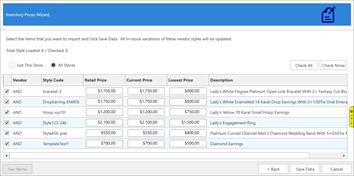
- To apply the updated pricing click Save Data. All in stock items for these styles will be updated.
 If you are a multi-store user you can use the Just This Store or All Stores radio buttons to choose whether these pricing changes will be applied to all stores’ items or just this store’s items.
If you are a multi-store user you can use the Just This Store or All Stores radio buttons to choose whether these pricing changes will be applied to all stores’ items or just this store’s items.