As a first step, you will want to enable Podium in your System Options, if you have not already:
- Administrative > System Options > Notification Options > SMS Service To Use For Notifications- Select Podium.
- Set this option to true.
The texts/notifications sent through the software will be for:
- Done notifications (services ready to be picked up)
- Wishlist entries
- New appointments.
The Edge will send one notification per job marked done if text was selected as the method on all jobs.
The Edge will not text all customers, you need to manually fill in that the customer wishes to receive a text in the NOTIFY field on the Service window either at the POS, or before marking done under Services > Find. You would select the number needed with the cell phone icon next to it.
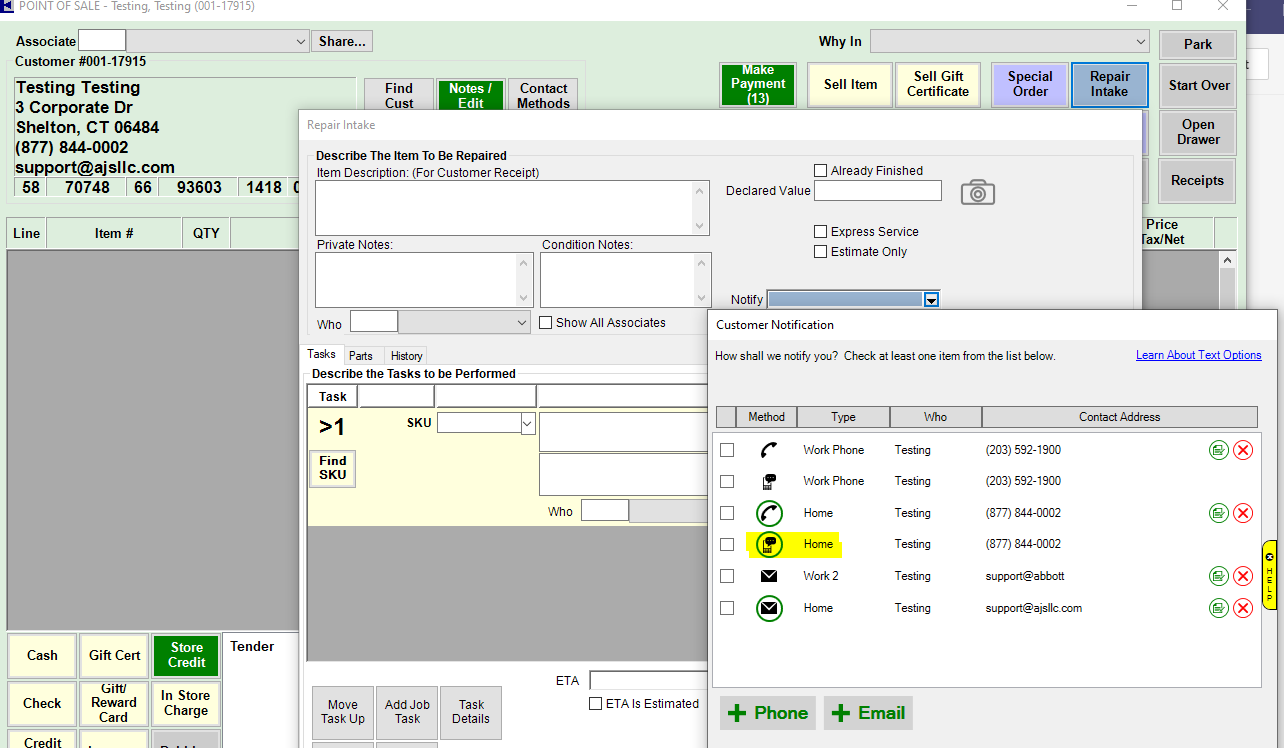
Once selected, you will see the NOFITY field will show TEXT: with the corresponding number.
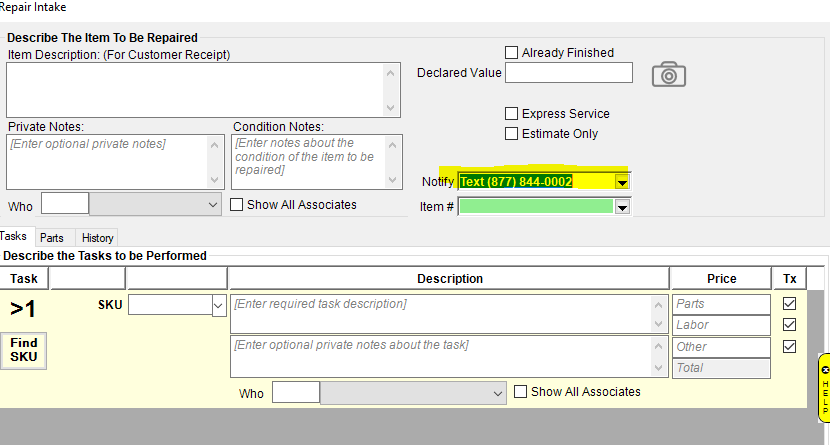
Once the intake is complete, you can then complete the job by marking done under Services > Done, or on the job record using the Done Date field.
After the job is marked done/saved, the text notification will send automatically.