Data fields in the top part of the Repair Intake window deal with taking information about the item before repair and working with tasks required to perform the repair.
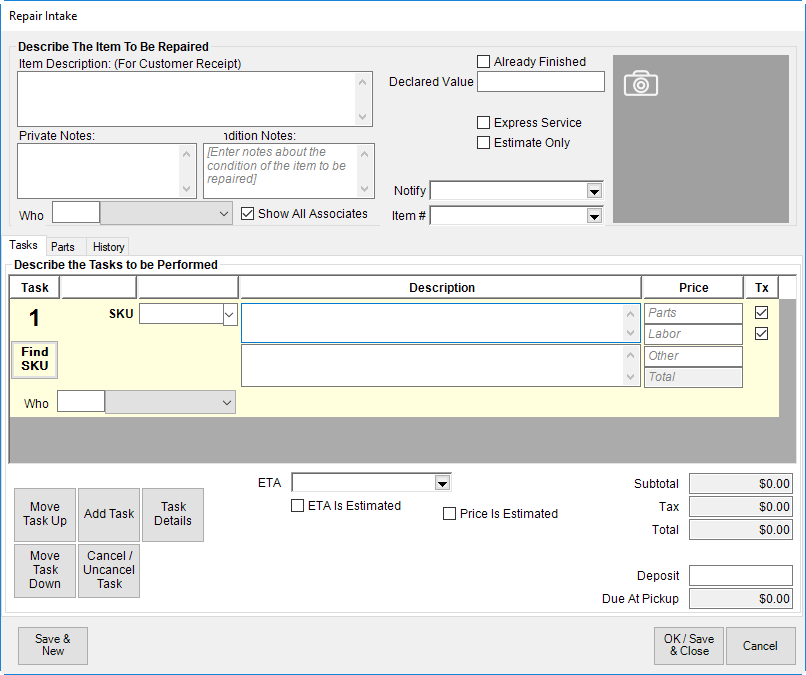
Fields and options available in the top portion of the Repair Intake window include:
|
Item Description (for customer receipt)
|
A description of the item that will appear on the receipt.
|
|
Already Finished
|
In the event the item is repaired while the customer waits, check this option to indicate that tracking is not necessary. Doing so creates a one-step repair that does not require pickup and is counted as finished immediately.
|
|
Camera icon ( ) )
|
Allows you to photograph the item for reference. See the section entitled Photographing an Item. Note that multiple photographs can be added to the repair history.
|
|
Declared Value
|
The customer’s declared value of the piece. This is very important in the event of a loss; the insurance company will only pay up to this amount. Whether this is a required item is controlled by system settings.
|
|
Private Notes
|
Notes about the item that the customer will not see on a receipt.
|
|
Condition Notes
|
Notes about the condition of the item. This will not appear on the receipt.
|
|
Express Service
|
Select this if the customer requires a quick turnaround.
|
NOTE:
|
If the Express Service option is selected, an estimated date of arrival must be entered in the ETA field. This will increase the price by a factor specified in System Options.
|
|
|
Estimate Only
|
Indicates that this is an estimate, and work should not be performed until the customer has approved it.
|
NOTE:
|
If you’re using estimates, you must record customer approval under Repair Edit.
|
|
|
Who
|
The associate to whom the task is being assigned. It is a drop-down menu of associates who are listed as jewelers in their associate records. Go to Administrative > Associates to change an associate’s status.
|
|
Show All Associates
|
Changes the Who drop-down menu to include associates who are not listed as jewelers so that you can assign the task to anyone.
|
|
Notify
|
Allows you to select the method by which to automatically notify the customer when the repair is complete. For more information, see the section entitled Notifications.
|
|
Item #
|
For items sold by your company, enter the item number for easy record keeping.
|
Enter information about the item as described above and complete the Tasks portion of the Repair Intake window. The bottom portion includes three tabs: Tasks, Parts, and History.
 System Options may require that a photo be taken of every repair taken in.
System Options may require that a photo be taken of every repair taken in.