In order to round up sales for charity, you must set the System Options that will determine the functionality of the Round Up feature when used at POS. Additionally, you must create or update an existing Misc Sale Line definition for your chosen charity with a new checkbox that will activate the Round Up button.
To set the System Options for Round Ups:
- Navigate to Administrative > System Options.
- Search or scroll down to the Round Up section.
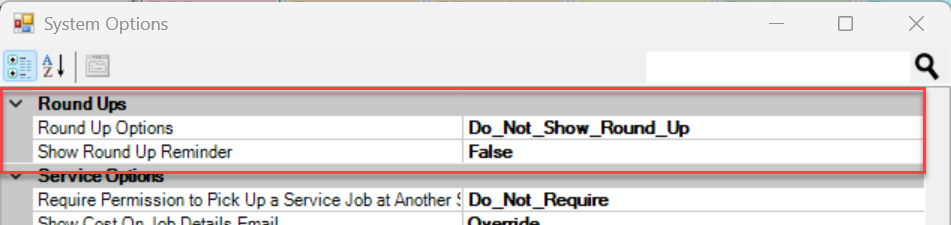
· Round Up Options – These options give the ability to round transactions up for charity.
· Do Not Show Round Up – Options for rounding up a transaction will NOT display at POS.
· Round Up to the Nearest Dollar – Rounds the transaction’s total up to the nearest dollar.
· Show Round Up Options – Pops up a window with 3 Round Up choices ($1, $5, or $10).
· Show Round Up Reminder – If set to True and Round Up Options are set to either Round_Up_to_Nearest_Dollar or Show_Round_Up_Options, a Round Up reminder will appear at POS if a Round Up has not yet been added.
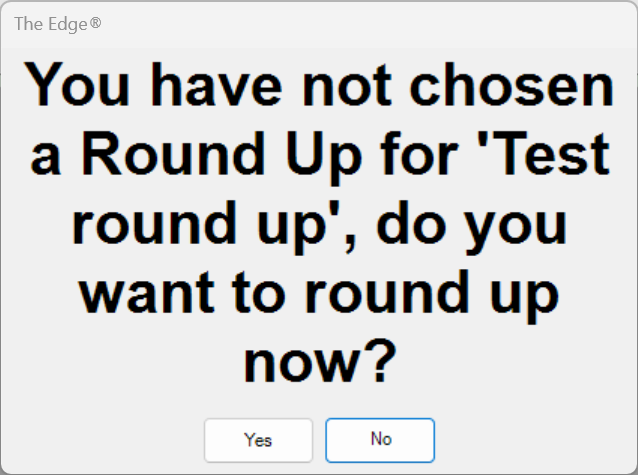
- Make your selections and click Save to apply your changes.
 Round Ups are set to Do_Not_Show by default. You must make a selection from the dropdown menu to see rounding at POS.
Round Ups are set to Do_Not_Show by default. You must make a selection from the dropdown menu to see rounding at POS.