If you track the occasion that brought a customer into your store, the By Why In report can help track such activity and help plan promotions, postcards, and other targeted marketing.
Beginning with Edge Version 24.1, options were added to this report allowing you to now include Customer Details and Addresses. If checked, instead of a summary by Why In, the report will list each individual customer that compromises each Why In as well as their contact details and basic sales data.
For more about report filters and settings, see the section entitled Creating a Report.
To run the Why In report:
- Click Reports > Analytics > Customers > By Why In. The By Why In Customers Report window will appear.
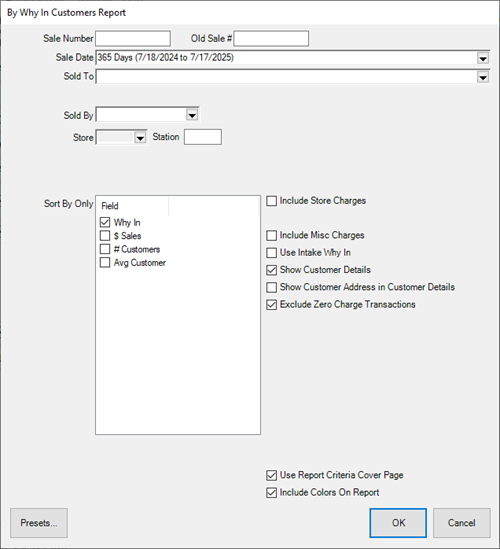
- Enter your desired criteria and click OK to generate your report.
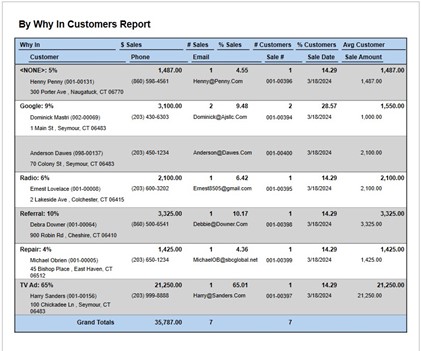
Data fields in the By Why In report include:
|
Why In
|
Lists promotional events.
|
|
$ Sales
|
The amount of sales produced by each promotional event.
|
|
% Sales
|
The percent of sales produced by each promotional event.
|
|
# Customers
|
The number of customers who came in because of the promotional event.
|
|
% Customers
|
The percent of customers who came in because of the promotional event.
|
|
Avg Customer
|
On average, the amount customers spent as a result of their visit.
|
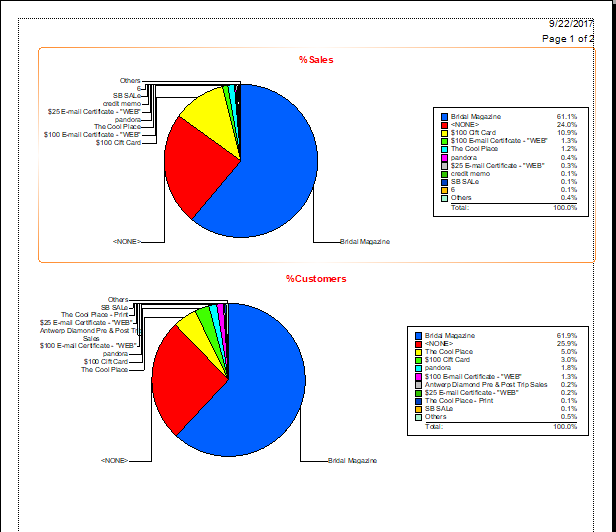
|
Pie Chart Data
|
|
|
|
% Sales
|
Percent of sales by type of Why In?
|
|
|
% Customers
|
Percent of customers by type of Why In?
|