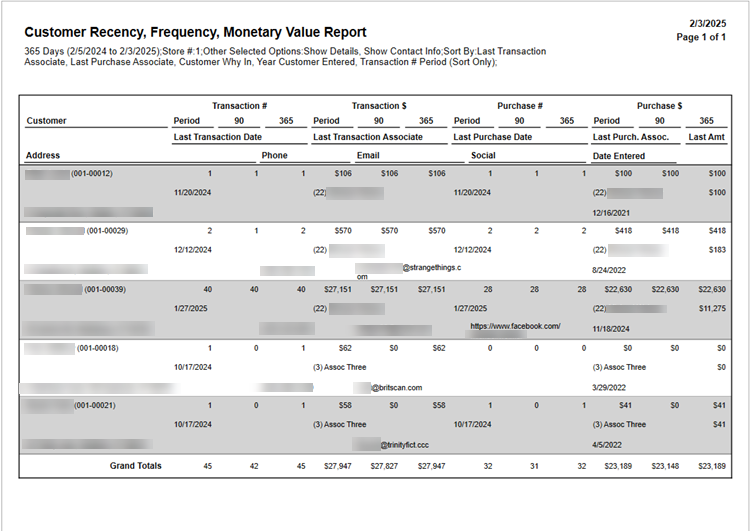As with other reports, you must make sure you have the appropriate permission set prior to running it otherwise Edge will alert you with a pop-up letting you know you do not have permission to run the report.
Visit the Security tab on the Associate record that should have permission to run this report, and either search or scroll until you find the Customer Recency, Frequency, Monetary Value Report permission. Check the box and select a Save option to apply your changes.
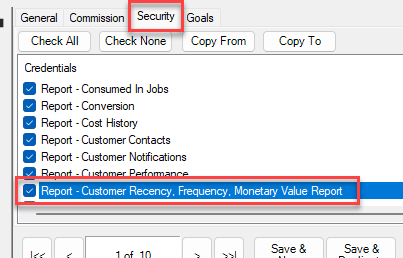
To run the RFM Report:
- Navigate to Reports > Customers > RFM. The Customer Recency, Frequency, Monetary Value Report window will open.
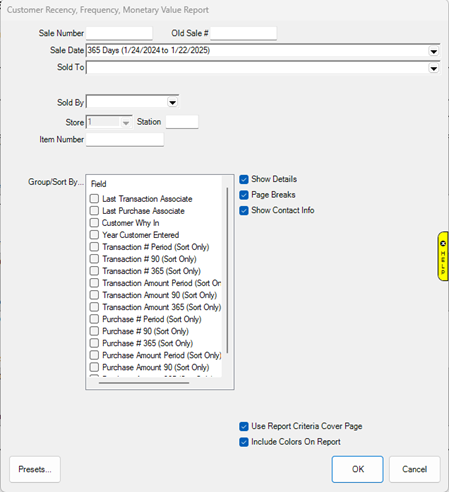
- Enter any report criteria at the top, then select how you would like your results to be grouped by checking the desired boxes in the Group/Sort By field.
- Click OK to generate your report.