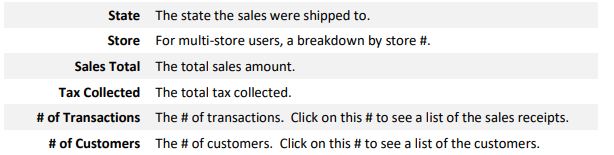To run the report:
- Click Reports > Activity > Sales by State. The Sales Total by State Report window will appear.
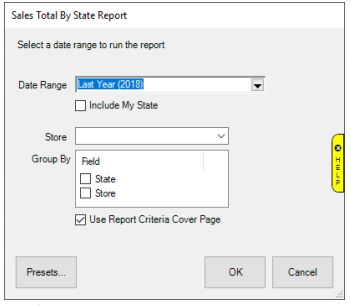
- Specify the Date Range you wish to analyze.
- By default, this report will only include sales shipped out of state. To include sales shipped in your state, check Include My State.
- If you are a multi-store user, you can use the Store drop-down to run this for a specific store. Leave blank to include all stores.
- Click OK to generate the report.
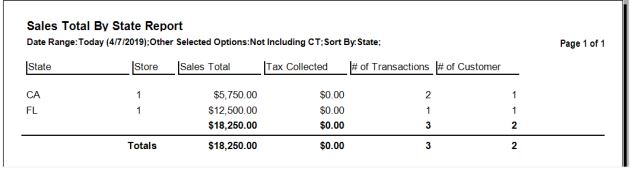
Fields on this report include: