Found in the Supervisor menu of the Location window, Merge Locations allows you to merge one or more locations, and items, repairs, or jobs in it, with another. Merge locations is useful in cleaning up or retiring locations.
 Plan location merges carefully; it cannot be undone.
Plan location merges carefully; it cannot be undone.
To merge locations:
- Select Supervisor > Merge Locations. The Location Merge window will appear.
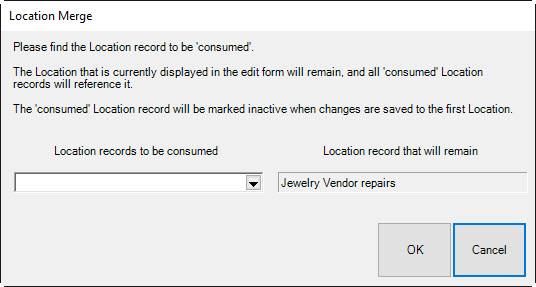
- On the left, select the location to be merged from the Location records to be consumed drop-down menu. You can select more than one location.
- On the right, the location from which you used the function will be listed in the Location record that will remain field. This is the destination location.
- Select OK. The Location window will return, showing the locations that are to be absorbed.
To complete the merge, from the Location window, select a Save option.