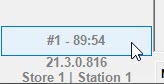The Edge defaults to automatically logging users out after 5 minutes of inactivity. If you are looking to extend the time out time, or shorten it for increased security, follow the steps below:
 NOTE: If extending the timeout, be sure your staff is diligent with manually logging out once complete or it will cause internal issues tracking user permissions. For example, if management was logged in and a sales associate took over the PC, you would be giving associates higher security than they should have.
NOTE: If extending the timeout, be sure your staff is diligent with manually logging out once complete or it will cause internal issues tracking user permissions. For example, if management was logged in and a sales associate took over the PC, you would be giving associates higher security than they should have.
- Navigate to your System Options by going to Admin > System Options.
- Scroll down to General Options and locate the option named Security Time Out in Minutes
NOTE: You may also use the search bar at the top to perform a keyword search for this option by typing in "security" or "time out" 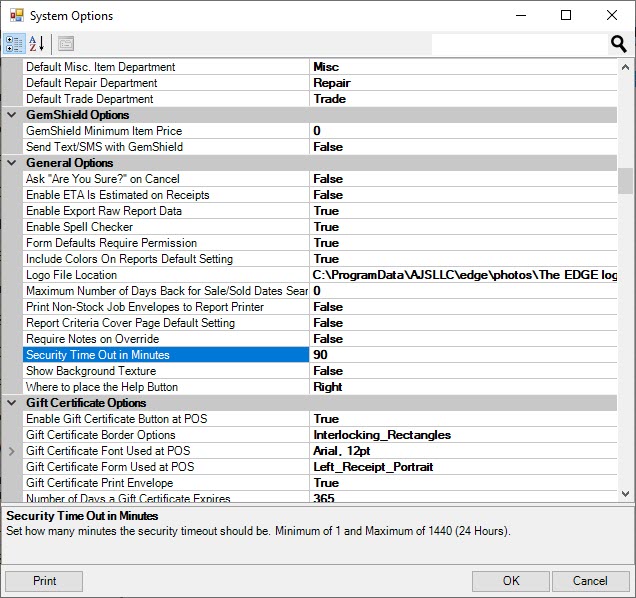
- Enter your desired amount of time in minutes in the box.
For example, if you'd like the automatic time out to be extended to an hour and a half, you will type 90 in the box to indicate 90 minutes (an hour and a half).
- Click OK to save the time out changes.
- In this example, we see the timer changed from the default 5 mins to begin counting down from 90 mins.