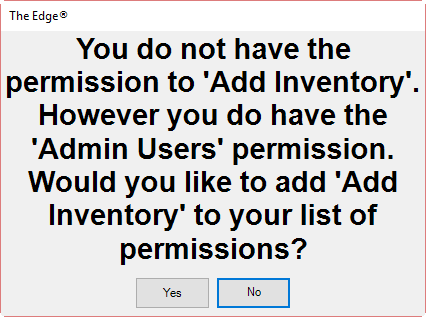The Edge is set up to ensure that only authorized personnel can conduct transactions. For example, all users are permitted to make a sale. However, a supervisor’s password might be required to access reports, tax settings, or even inventory areas. For further security, logon credentials timeout after 5 minutes by default.
 The Edge will terminate (force close) if the System Clock differs from Internet time by more than 10 minutes. This is to prevent data integrity issues. If this happens repeatedly, have your IT technician check your Internet connections and conduct some ping tests.
The Edge will terminate (force close) if the System Clock differs from Internet time by more than 10 minutes. This is to prevent data integrity issues. If this happens repeatedly, have your IT technician check your Internet connections and conduct some ping tests.
Identify Yourself
When a password-protected function is accessed, the Identify Yourself security dialog will appear.
Enter your ID and Password and select OK. If your ID and Password are accepted, the desired window will appear and allow you to proceed. If your ID and Password are not accepted, you will receive an ID Failure message. If you feel you received this message in error, contact your supervisor or system administrator.
Each user’s permissions can be customized as needed. See the section entitled Security for more information.
NOTE: If you forget your password, contact Edge Support for assistance resetting it.
 When using the Edge for the first time with no conversion, you must enter an associate. When you do this, there are no permissions set yet, so there is no way to get to Associates > Add. When you go there, and permission window comes up, select Cancel. The Edge will allow you to go to the Add window and enter an associate, but that's all until someone with permissions is entered.
When using the Edge for the first time with no conversion, you must enter an associate. When you do this, there are no permissions set yet, so there is no way to get to Associates > Add. When you go there, and permission window comes up, select Cancel. The Edge will allow you to go to the Add window and enter an associate, but that's all until someone with permissions is entered.
Need Override
Separate from Identify Yourself is the Need Override window; this is to capture the permission of a supervisor or user who can allow another user to perform a specific task. It also records who, when, and why an action is taken. System Options can require that the Notes field be completed.
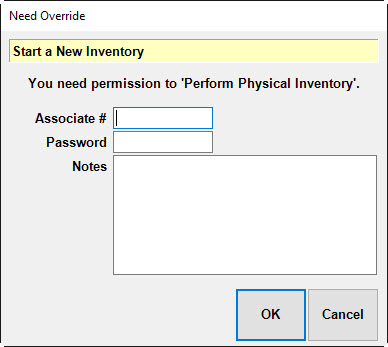
Add Permission
A third type of permission window pops up when permission is not yet specified for the associate, but the associate is an administrator. In that case, the user will be prompted to update his or her own record to allow the activity. This will be saved in the associate's security settings.