As mentioned, you have the option to use both features if you wish or choose one option that best suits your needs. This article details how to use the GemLightbox feature for images.
You can access the GemLight button from two locations:
- Item Records
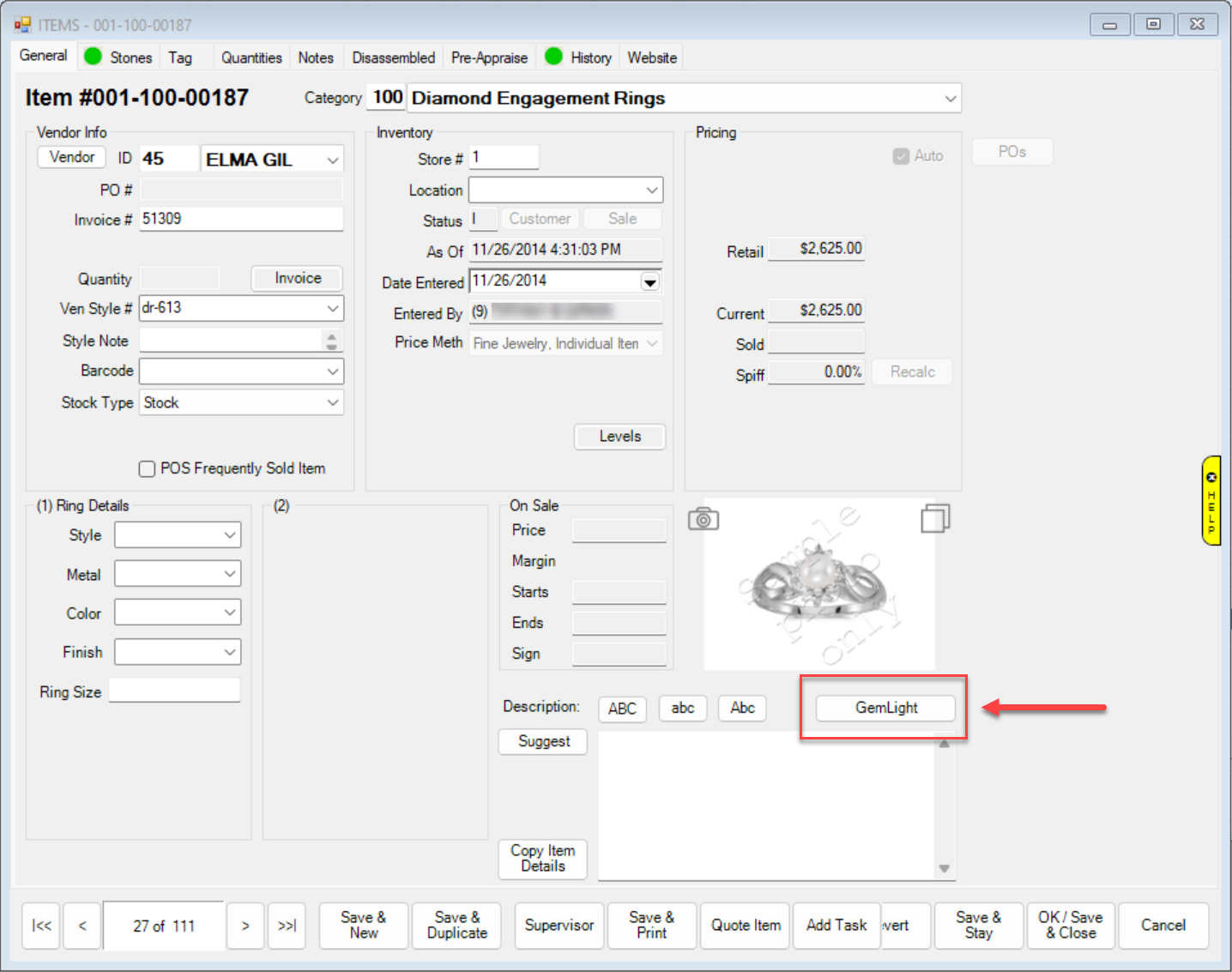
- Item Lists
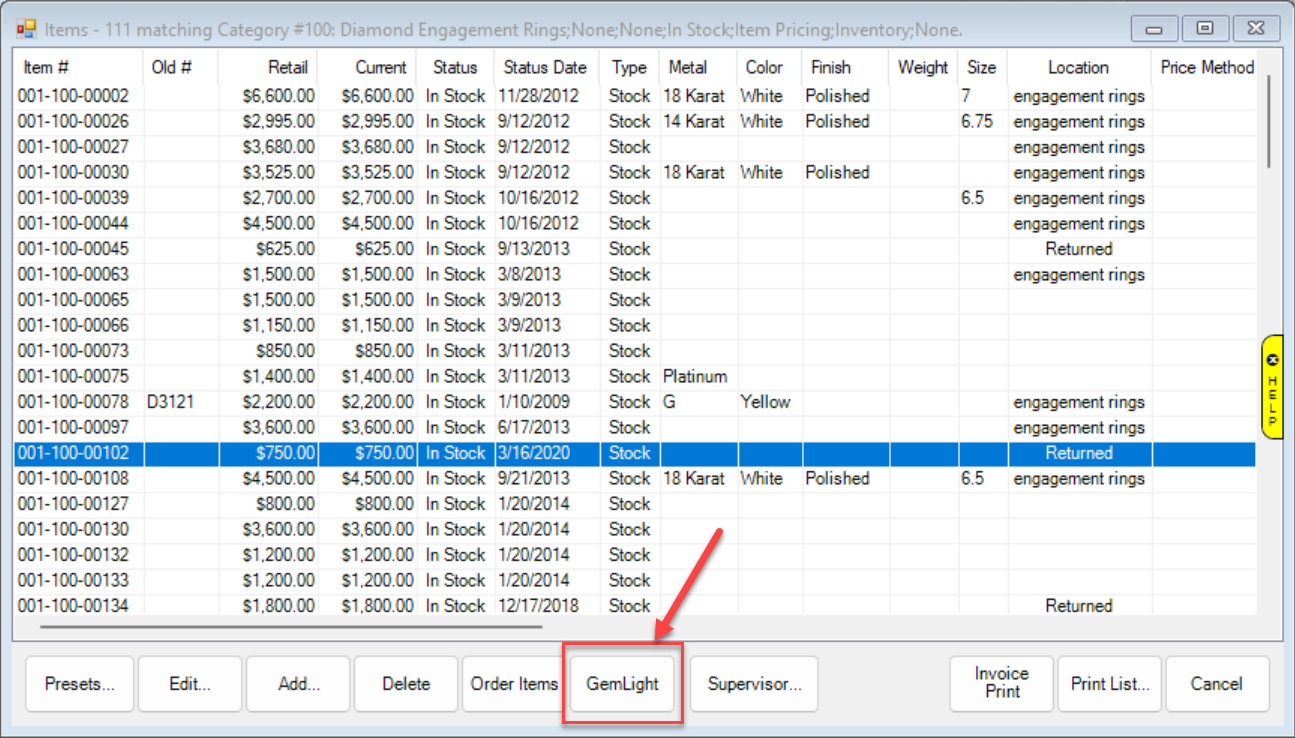
When you click this button from either location, it will search the GemLightbox Jewelry Hub for the item(s) selected. If the item is matched in the hub (Edge Item # = GemLightbox SKU) it will check for available images and download them.
Depending on the System Option setting, these GemLight images will prepend, append, or overwrite current images. See the previous section on GemLightbox System Options for a detailed breakdown on each available System Option.
If the item(s) do not already exist in the GemLightbox Jewelry Hub, it will upload them to jewelry hub as products that you can then go add images to.
 Images never automatically download from the GemLightbox Jewelry Hub into Edge. You must manually download from either the Item Record (one at a time) or from Item Lists (using checkboxes to select many at once).
Images never automatically download from the GemLightbox Jewelry Hub into Edge. You must manually download from either the Item Record (one at a time) or from Item Lists (using checkboxes to select many at once).