The Edge has a built-in email client that can be used to email one or more customers.
- Before you can use this feature you must configuring your Email Settings.
- This will be sent through the email account you provide, be mindful when using this for marketing to avoid getting flagged as spam.
- Utilize the Presets button to save custom email templates for later use.
- The View Source button in the upper right < / > can be used if you want to copy and paste in custom HTML from another source such as an email editor.
To send out emails:
- Click Clientele > Email. The Email Customers window will open.
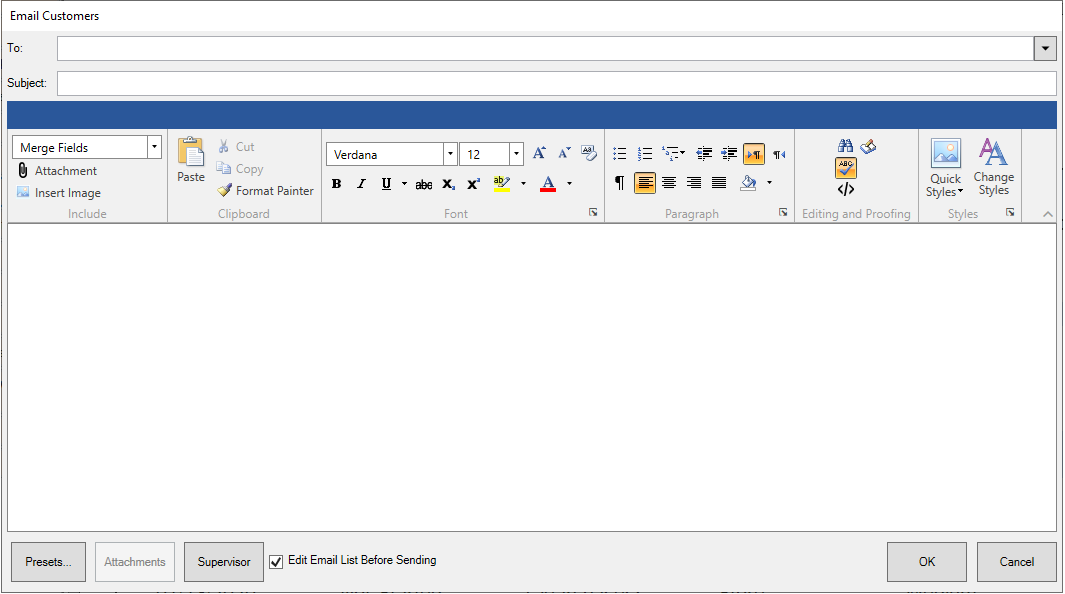
- Use the To field to specify a recipient’s email address or click the To drop-down to enter criteria to search your customer database.
- Specify the subject of your email.
- Write the body.
- Use the Merge Fields drop-down at the top to insert variables that will behave like a mail merge when you send the email. The Edge will pull this data from the customer record and populate the email body.
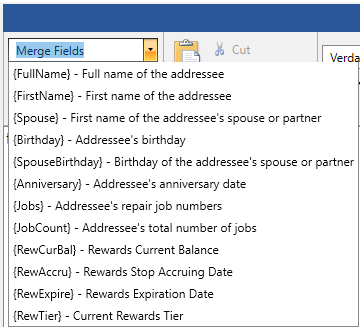
Available merge fields include:
| FullName |
Full name of the customer. |
| FirstName |
First name of the customer. |
| Spouse |
The customer's spouse's name. |
| Birthday |
The customer's birthday. |
| SpouseBirthday |
The customer's spouse's birthday. |
| Anniversary |
The customer's wedding anniversary. |
| Jobs |
The envelope numbers belonging to the customer. |
| JobCount |
The number of service jobs associated with the customer. |
| RewCurBal |
The customer's current rewards card balance. |
| RewAccru |
The date to which rewards will accrue. |
| RewExpire |
The date the rewards balance expires. |
| RewTier |
The rewards tier to which this customer is assigned. |
Write the contents of the email, inserting merge fields where needed. An example might appear as follows.
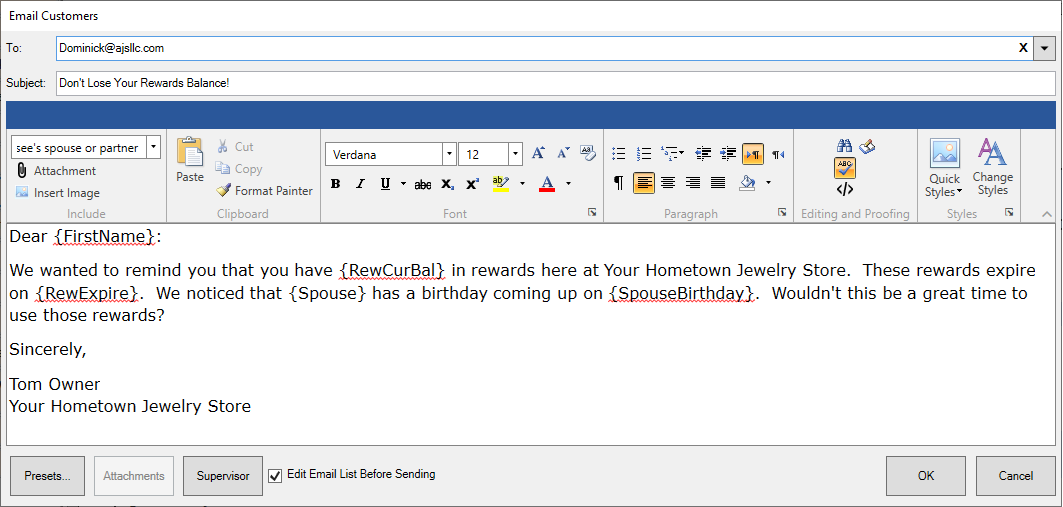
- Select any attachments. This can include images, local files, or something with a URL.
- Select OK to generate a list of matching customers. Select those you wish to email and select OK to send out the email.