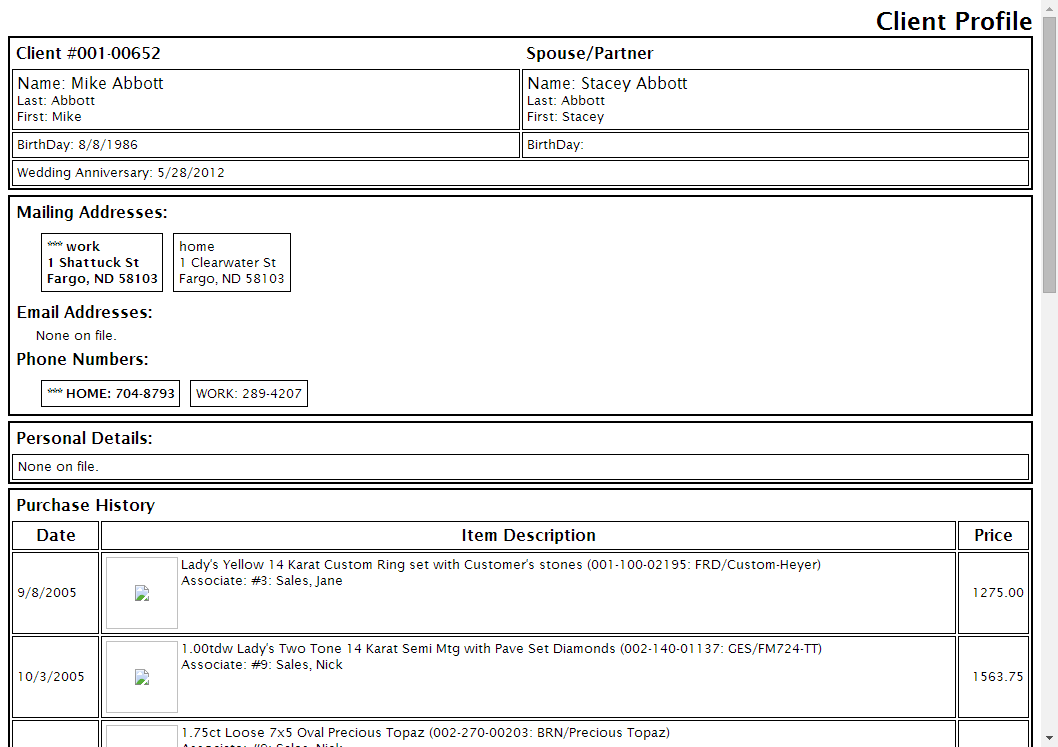One of the benefits of a customer database like the one you have in The Edge is that you can use the information to build relationships with customers that go beyond passive retail transactions. By using the Clienteling feature, you can view customer history, special anniversaries and dates, and other information to help you reach out to customers and offer services, point out promotions, or remind them of events that will bring them to you. Clienteling is knowing to whom to speak about various events and when.
Triggers to initiate a clienteling session include:
- Birthdays
- Anniversaries
- Big Purchase – 180 days
- Big Purchase – 11 months
- Bridal-30 days
- Bridal-60 days
- Bridal-90 days
- Additional bridals
The Edge produces a form from which the clientelers can work. Presets will be used to produce the appropriate forms each week.
The form will contain:
- Contact Information (Name/Address/telephone #/cell #/email address for both the husband and wife)
- Conversational Information (occupations, activities, kids and their activities, pets, etc.)
- Purchase History (preferably with images)
- Items on Wish List with images also when available.
The form will have room for notes as these will be used off-line when phoning customers. All data will be presented even if the field is blank. The clienteler’s job changes with the presence or absence of data (i.e., when there is no purchase history or wish items for bridal customer, the clienteler must get in touch with the woman and get her to come into the store. When she is in the store, the clienteler might encourage the woman to select a couple of items to go on her wish list so when the anniversary rolls around they have choices for the husband). If there is a purchase history or wish list items, the clienteler might go after the significant other to plant ideas.
 Clientelers are responsible for updating conversational information on an ongoing basis. A Note field is used to record conversational info.
Clientelers are responsible for updating conversational information on an ongoing basis. A Note field is used to record conversational info.
To find customers to target for clienteling activities:
- Select Customer > Clienteling. There you will find a filtering dialog that allows you to filter on two levels.
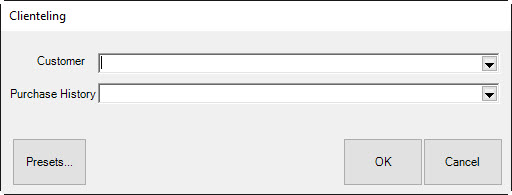
• The Customer drop-down returns the customer find filter. Use it to select target customers for the clienteling campaign.
• The Purchase History drop-down offers a filter that looks like item find. Use it to identify meaningful items that will appear for discussion purposes on the clienteling form. For example, you might only be interested in purchased items over $100.
Although the Purchase History filter and the Merchandise tab of the customer find filter each look like item find, the Merchandise tab of the customer find filter is used strictly to select customers (e.g., customers who bought an engagement ring within a certain date range), while the Purchase History filter is used strictly to determine which items are shown on the clienteling forms for those selected customers.
- Using these filters, create the list of customers you wish to target and list of items to show on the form.
NOTE: For clienteling, some values are pre-populated based on typical client-building parameters.
- When the list is returned, it will contain options at the bottom of the window:
|
Edit
|
Allows the client record.
|
|
Group/Mailing List
|
Allows you to assign clients to a group or mailing list.
|
|
Print Client Profiles
|
Allows you to print a profile of these clients.
|
- To see the profiles, select Print Client Profiles. It might take some to generate the profiles. A client profile might look like this: