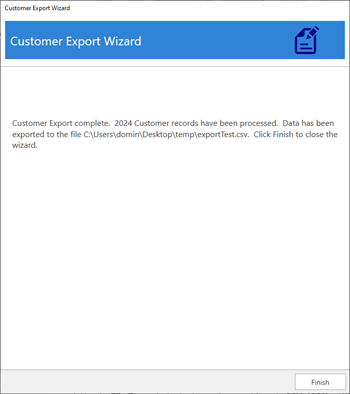The Customer Export utility can be used to export customer data to a CSV, JSON, or XML file. It includes all the fields from the customer record's General tab (name, contacts, occasions, etc) as well all the customer's sizing data.
This tool is designed to work with the Customer Import utility allowing you to export data, update it, and import your changes back into The Edge.
NOTE: If you are exporting with the intention of importing back into The Edge you must include the Edge customer number.
To export customer data using this tool:
- Click Customer > Utilities > Customer Export. The Customer Export Wizard will appear.
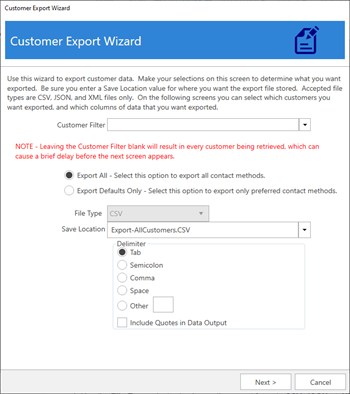
- Use the Customer Filter drop-down to specify criteria. If you do not specify criteria, all customers will be included.
- Select whether you want to Export All or Export Defaults Only.
| Export All |
Export customer data and include all addresses, phone numbers, and emails. |
| Export Default Only |
Export customer data and include only default (marked preferred) contact methods. All other contact methods will be excluded. |
-
Use the File Type selector to choose the export format: CSV, JSON, or XML.
-
Choose a Save Location and click Next.
-
All customers that matched the Customer Filter criteria will be displayed. Check the ones you wish to include and click Next.
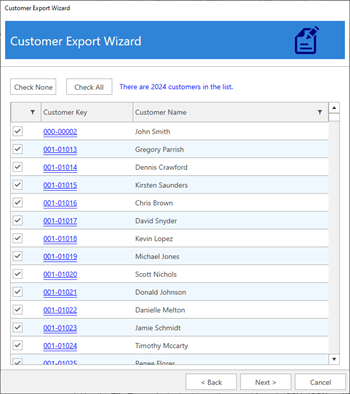
-
The next screen allows you to select the fields to include in the export. Remember, if you intend to import this data back into The Edge you must include the Edge Customer #. Make your selections and click Next.
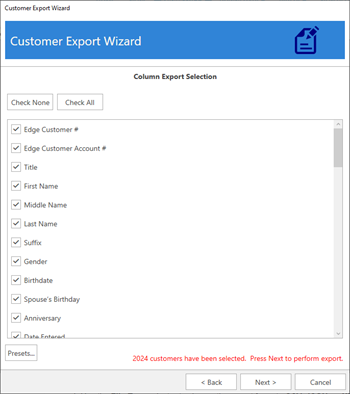
-
The export is now complete.