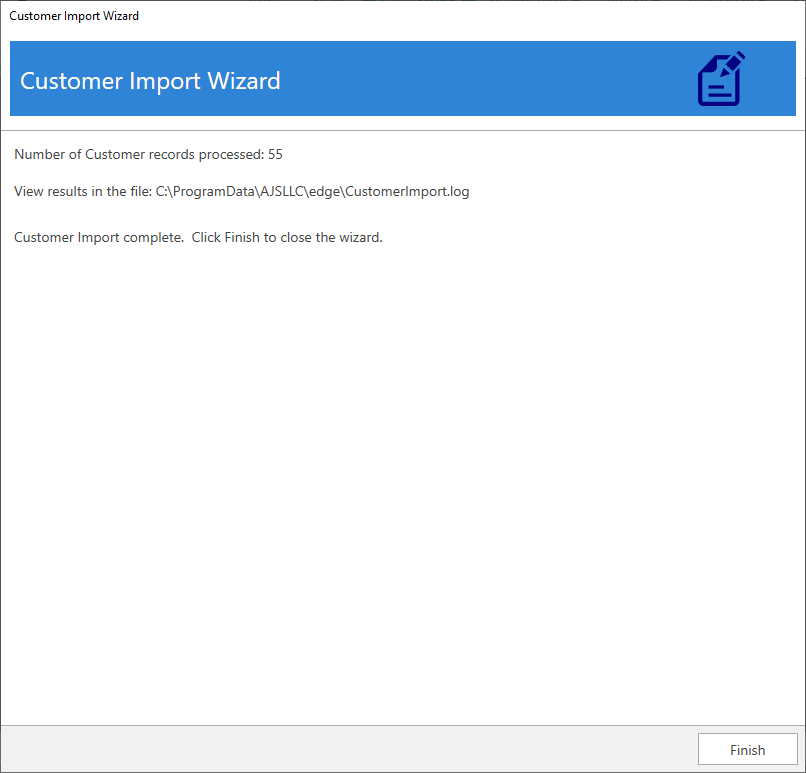The Customer Import utility can be used to import customer data (contact methods, occasions, sizing, etc) into the Edge. It can be used to import new customers as well as update existing customers. Supported files formats include CSV, JSON, and XML.
NOTE: If you are importing changes to existing customers the import file must include the Edge customer number. Any records missing a customer number will be imported as new customers.
NOTE: The importer does not support deleting or merging customers. This type of cleanup must be done from within the Edge.
To import customer data using this tool:
- Click Customer > Utilities > Customer Import. The Customer Import Wizard will appear.
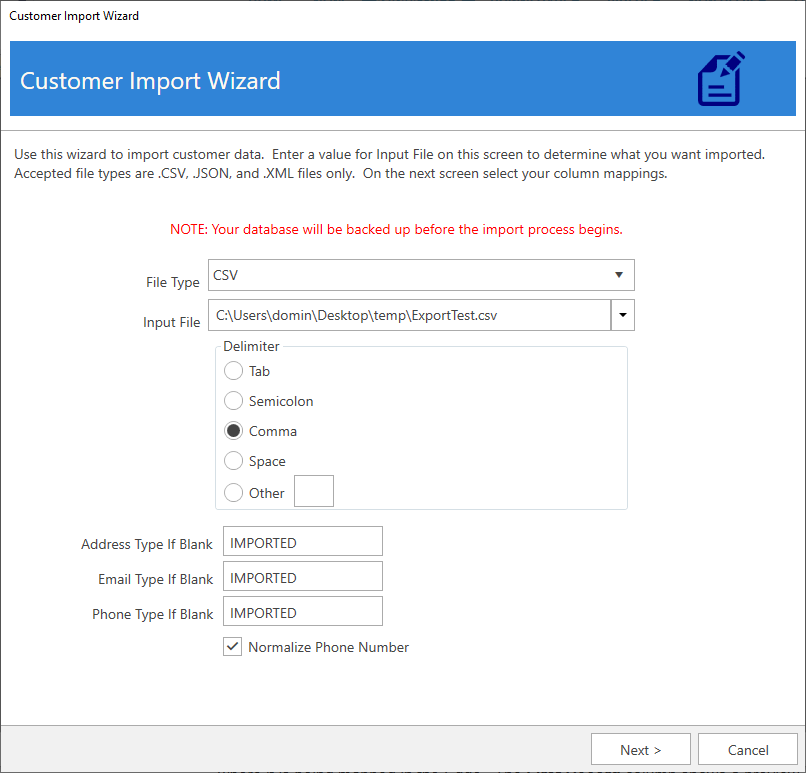
- Select the File Type you are importing, then use the Import File drop-down to select the file for import.
- In the Edge, each customer contact method (address, email, phone) has a type. For example, phone contacts might be type 'Cell', 'Home', 'Work', etc. If your import file contains contacts that do not have a type, the values at the bottom of this window will be used (defaults to 'Imported').
- Check the Normalize Phone Number option to standardize phone numbers by removing special characters (recommended).
- Click Next to proceed to the data mapper.
- Use this screen to map the data from your import file to the appropriate field in Edge.
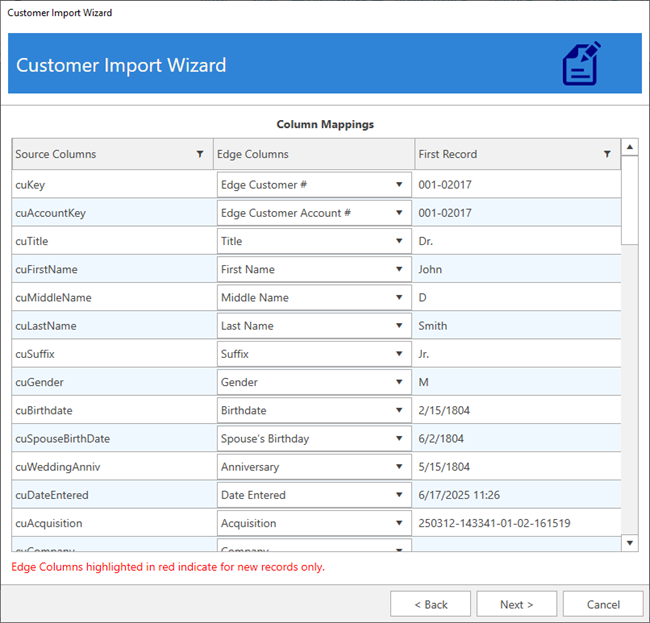
Source Columns are the column headers from the import file and the Edge Columns define where each field is being mapped to in the Edge. The First Record column shows a preview of the first record from the import file so that you can verify the mappings are correct.
- Complete the data mapping, then click Next.
- Check whether you want to Show Updated/Imported Customer List after the import is complete, then click Next to perform the import. A backup of your database is automatically made. Depending on the size of your database, and number of files being imported, this could take some time to complete.
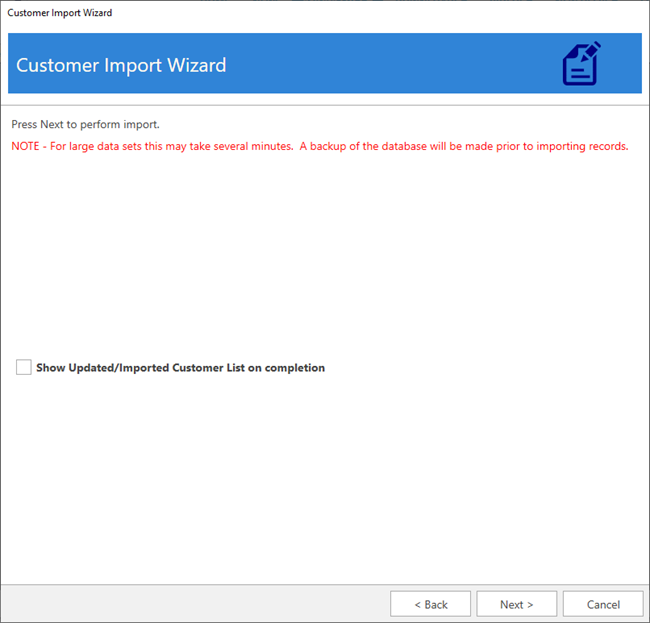
- When completed, the wizard will indicate the number of files processed and provide the path to the import log file.