The Windows® 10 update now requires passwords in areas where it did not previously, such as the Windows Task Scheduler. This new requirement is stopping previously scheduled tasks such as SQL backups, TX, TPW, and scheduled postcards. Therefore, each server running these tasks must have a password and the password must be included in all scheduled task setups.
If you do not have a sign-in password on your server, you will first need to create one. If you already have a sign-in password on the server, skip to the section entitled Entering the Password in the Task Scheduler.
To create a sign-in password:
- Go to your computer’s Settings by right clicking on the Windows button in the bottom left corner of the Windows desktop and then clicking on Settings. The Windows Settings window will appear.
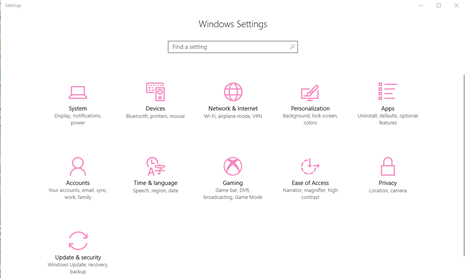
- Select Accounts. The Accounts area of Settings will appear.
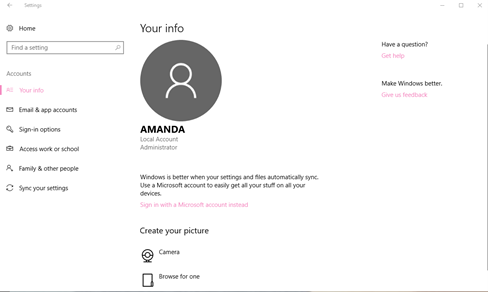
- Select Sign-in options. The Sign-in Options window will appear.
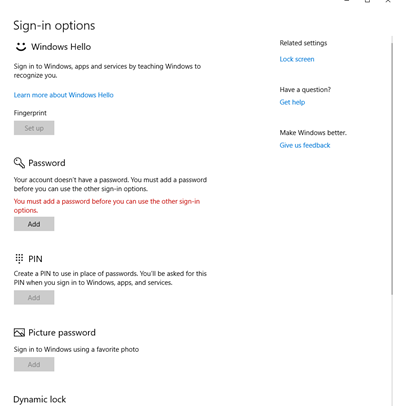
- Under the Password option, select Add.
- Follow the prompts to create a sign-in password for the server.