Starting with Edge version 22.0, you will see a warning pop-up regarding services when upgrading your Edge software:
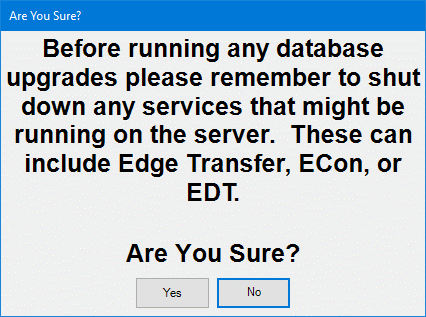
Prior to updating Edge software, you should disable Edge Transfers.
Once the update is complete, the transfers should be restarted.
 Disabling transfers prevents any access to your data during the critical database upgrade step of the software update process. Failing to disable transfers prior to upgrading can result in data corruption.
Disabling transfers prevents any access to your data during the critical database upgrade step of the software update process. Failing to disable transfers prior to upgrading can result in data corruption.
Prior to updating, a final round of manual transfers should be performed and then transfers should be disabled until the update has been installed on all PCs at all locations.
- On the server at each store, double click the Sync the Edge icon found on the Desktop. When the sync completes, it will state “Cleaning up files older than 90 days” – perform this twice at each store.
a. If running TxClient as a service, you must first disable before you can use Sync the Edge icon:
i. Right click on your Windows taskbar and left click on Task Manager.
ii. Click on the Services tab.
iii. Locate EdgeTxClient in this list, right click on it, and select Stop.
- At the main location (typically store 01 or HQ), locate the shortcut Always Up on the Desktop and double click.
- Click on TxServer and use the stop
 at the top to halt this process.
at the top to halt this process.
a. If you do not see TxServer in Always Up, you are running it as a service. In this case:
i. Right click on your Windows taskbar and left click on Task Manager.
ii. Click on the Services tab.
iii. Locate EdgeTxServer in this list, right click on it, and select Stop.
- Click on TxPhoto and use the stop icon
 at the top to halt this process.
at the top to halt this process.
 We highly recommend restarting your Server after the update has completed, BEFORE starting to use Edge. This will ensure all stopped services have restarted properly to resume syncing. If you choose not to reboot your Server computer, then the manually stopped services must be started again in the same manner as they were stopped once the database upgrade is complete in order to properly resume syncing.
We highly recommend restarting your Server after the update has completed, BEFORE starting to use Edge. This will ensure all stopped services have restarted properly to resume syncing. If you choose not to reboot your Server computer, then the manually stopped services must be started again in the same manner as they were stopped once the database upgrade is complete in order to properly resume syncing.