This tab allows you to request items for transfer from other stores.
NOTE: Items can also be requested from the Reorder Form, Levels, and the Item Record. See the Requesting an Item section for more information.
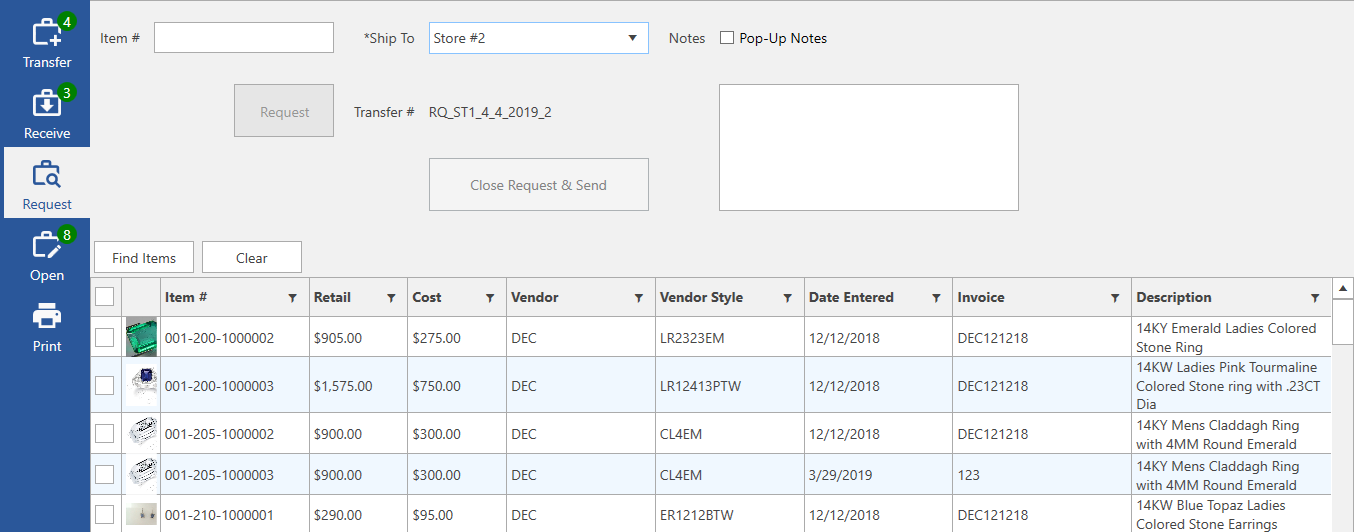
Fields and buttons include:
|
Item #
|
Manually key in an item to request it. You must specify Ship To.
|
|
Ship To
|
The store being shipped to.
|
|
Notes
|
Notes to accompany this requested item. Check the Pop-up Notes box if you want the note displayed in a pop-up window when viewed.
|
|
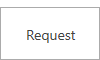
|
Click this button to request the currently entered or selected item(s).
|
|
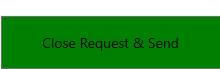
|
Click this button to close the current request shipment. This will increment the Transfer #. If notifications are enabled, this will also trigger the email to be sent.
|
|
Transfer #
|
The transfer # for this shipment (system generated). After initiating a request, all subsequent items will be assigned this same # until you click Close Request & Send.
Format: TR (Transfer) or RQ (Request) _ Store # _ Date _ Sequential digit.
E.g. RQ_ST1_4_4_2019_1 is a request initiated from store 01 on 4/4/2019 and 1 indicates it is the first transfer that day.
|
|
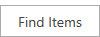
|
Click this button to use the Item Find filter to search for inventory. Items matching your criteria will be displayed allowing you to check those you wish to request.
|
|
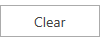
|
Click this button to clear the item list.
|
|
Item #
|
The item #.
|
|
Retail
|
The retail price of the item.
|
|
Cost
|
The cost of the item.
|
|
Vendor
|
The vendor for this item.
|
|
Vendor Style
|
The vendor’s style # for this item.
|
|
Date Entered
|
The date this item was entered.
|
|
Invoice
|
The invoice this item was entered on.
|
|
Description
|
The description of this item.
|