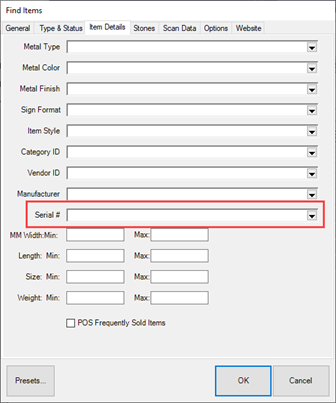Important Information
In order to find items by their serial #, the serial # detail must be set up correctly at the category level.
If you previously added this detail, you need to ensure it is mapped to the correct database storage or it will not be searchable. See the Setup steps below and compare to your own detail setup.
 If you find you previously added this incorrectly, contact Edge Support for help on correcting this to avoid data loss.
If you find you previously added this incorrectly, contact Edge Support for help on correcting this to avoid data loss.
Setup
To set up an item detail for serial #:
- Click Inventory > Categories > List and Edit the category you want to add this detail to.
- Click on the Details tab.
- Find the next available detail.
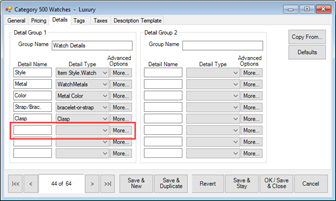
- For Detail Name, enter ‘Serial #’, then use the Detail Type drop-down to select Text.

- Under Advanced Options, click the More… button, then use the Storage drop-down to select itSerialNumber.
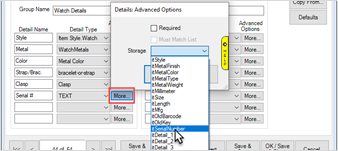
- Save your changes.
When adding or editing items in this category, Serial # will now appear as a detail.
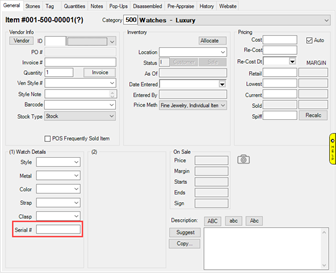
To search for items by serial #, use the Item Details tab of Item Find.