Follow the steps below to configure your Dropbox account in Edge:
- Open The Edge and click on Administrative > Configuration.
- Find the section titled Cloud Image Folder Locations. Click on Folder 1, then click the browse button (three dots) to the right.
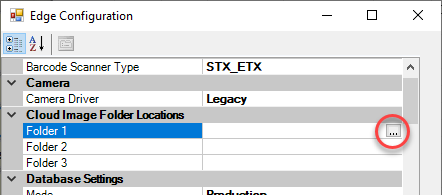
- In the Browse For Folder window, click on Dropbox, then click the Make New Folder button at the bottom and name this folder Edge.
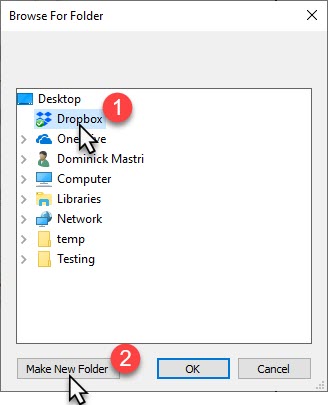
- Make sure the Edge folder is selected, then click OK.
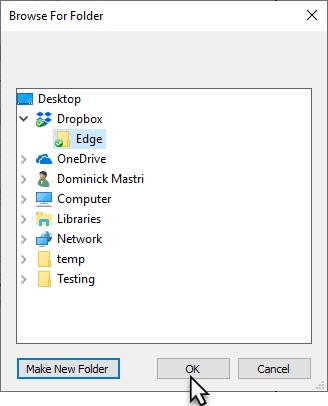
- Click OK to save your changes and close Configuration.
- Restart The Edge.