To install Dropbox on your smartphone:
- On your smartphone, go to the App Store.
- Search for the Dropbox app and install it.
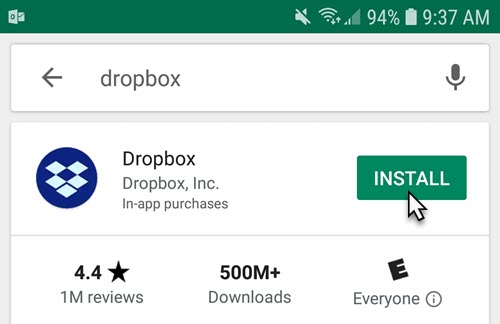
- Open the Dropbox app on your phone and sign in with the same account linked to your PC.
- Tap the Files tab on the left.
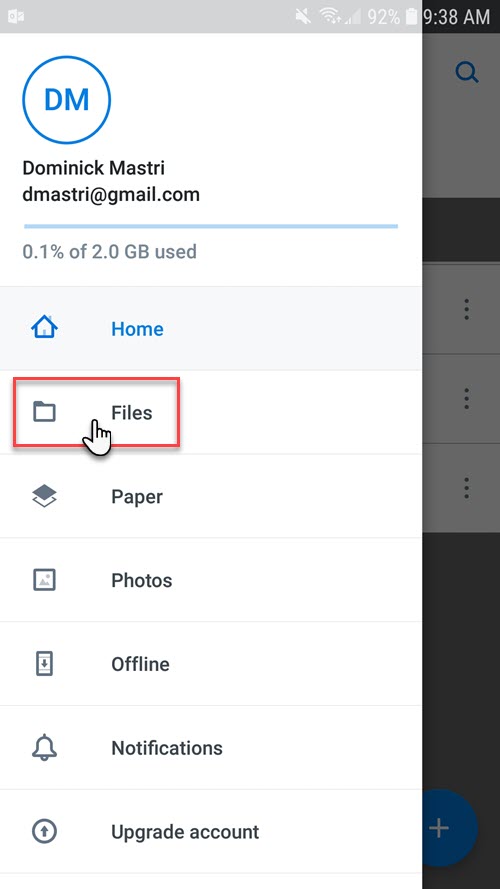
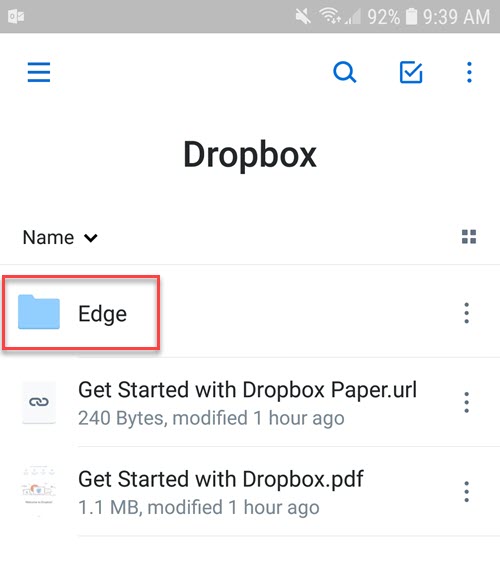
- You should see the Edge folder we created earlier on the workstation. If you see this folder, you are all set - Dropbox & The Edge are now linked. You can proceed to the next section to learn how to take photos.
NOTE: If you do not see this folder, verify you have logged into the same Dropbox account on both your PC and smartphone.
You can now acquire photos using your smartphone and use them instantly in The Edge. Photos can be taken directly from the Dropbox app or you can use the GemLightBox app.
Though designed to be used with the GemLightBox, the GemLightbox app is free and can be used without the box. We recommend using their app because its default settings are optimized for taking photos for the web (high quality, but reasonable file size).
See the following links for instructions on taking photos: