To update all items of the same vendor and vendor style number:
- Use Inventory > Items > Find to search for and Edit any item matching the vendor/vendor style you wish to update.
- Make your desired changes on this item record.
- At the bottom, click Supervisor > Update Style.
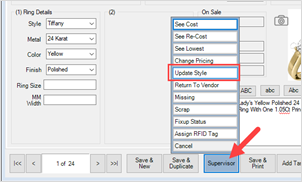
- The Update Style window will appear.
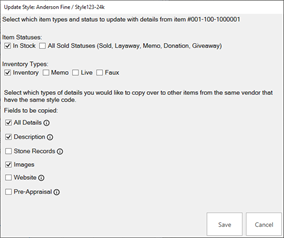
- Select which Item Statuses and Inventory Types you wish to update, then at the bottom specify which information you want to copy from the current item and apply to all other items of this vendor/vendor style. Choices include:
|
All Details
|
Copy all 16 details found in the bottom left of the item record’s General tab.
|
|
Description
|
Copy the item’s description found on the General tab.
|
|
Stone Records
|
Copy all stones found on the Stones tab.
|
|
Images
|
Copy all attached images.
|
|
Website
|
Copy all fields found on the Website tab.
|
|
Pre-Appraisal
|
Copy all fields found on the Pre-Appraisal tab.
|
- Make your desired choices then click Save to copy the selected data to all other matching items.
Important Notes
- There is no UNDO option; this will permanently update all matching items.
- All existing data is ENTIRELY OVERWRITTEN.
- Be sure double check before committing changes.