To add a new stone type:
- Click Administrative > Lists. Check Show System Lists, then Edit the Stone Type list.
- Click Add Item in the top right.
- Enter a Short Value (abbreviation) and Long Value (spelled out). Enter the Short Value again into the Original ID field.
- Save your new stone type. In this example, we are adding Alexandrite.
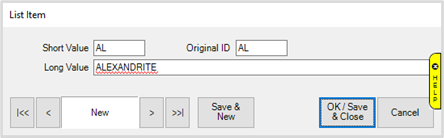
Now that the stone type is added, it needs to be linked to a stonedef. While it is technically possible to create this from scratch, a far easier strategy is to copy an existing definition and modify it.
To do so:
- Click Administrative > Lists. Check Show System Lists, then Edit an existing stonedef that most closely shares characteristics with the new stone being added. In this example, we will use the definition for Emerald (stonedefs.EM).
- With stonedefs.EM open, click the Save & Duplicate button at the bottom.
- Enter stonedefs.AL for the List Name.
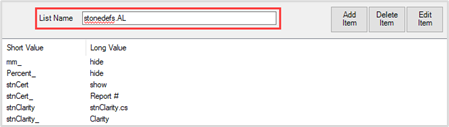
- Save your changes.
The new stonedefs.AL list can now be edited if necessary. For example, you may want to change the options available in the Hue drop-down. The stonedef shows us that Hue is currently connected to the list stnHue.CS.
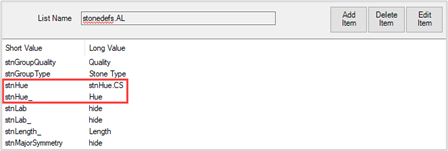
While we could update the existing list, that is going to change it for any other stonedefs pointing to that list. Instead, we will create a new list and link it:
- Click Administrative > Lists and click Add.
- At the top, enter a name for this list. In this example, we will name it stnHue.AL, but there are no restrictions on naming conventions. You could name it anything you like including Hue, Hues, Unicorn…
- Click the Add Item button.
- Enter a Short Value and Long Value for this color. Enter the Short Value again into the Original ID field.
- Repeat steps 3 and 4 to add all colors, then save your list.
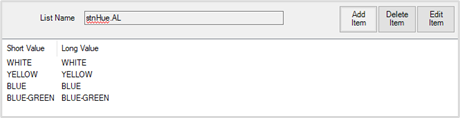
- Now, find stonedef.AL and Edit it.
- Use Edit Item to update the Long Value for stnHue to stnHue.AL.
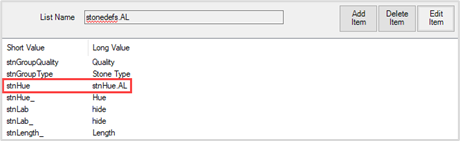
- Save your changes. When adding this stone type, it will use the colors from the stnHue.AL list for the Hue drop-down choices.
NOTE: When modifying detail lists, Original ID is a required field that must be filled in before you can save. Always populate this with the same value as Short Value.