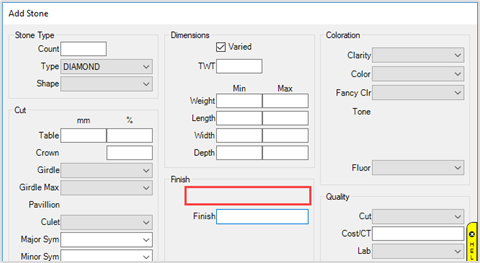Each Stone Type has a corresponding stone definition. This defines the fields and values available when entering this type of stone. The stone definition is linked via the stone’s short value in the format stonedefs.[ShortValue], e.g. stonedefs.DI contains the definition for diamonds.
Let’s take a look at stone definitions:
- Click Administrative > Lists and check the Show System Lists box at the bottom.
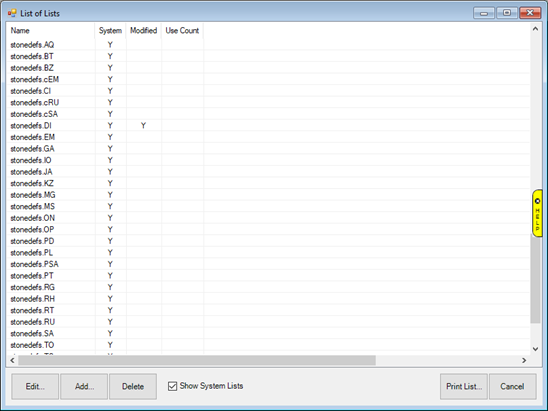
- Notice there are Stonedefs lists for each Stone Type.
- Find the stone definition list for diamonds (stonedefs.DI) and Edit it.
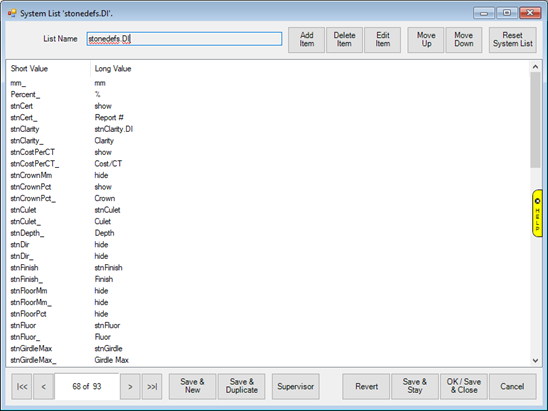
- The short values here correspond to internal database storage fields and the associated long value is either a label, links to a list, or instructs the detail to display with a text field for user input.
• Short values ending with an underscore (e.g. stnCert_) have a long value that controls the label displayed in The Edge.
• Short values NOT ending with an underscore have a long value that defines both whether this field displays and, if it does display, whether it links to a list of choices or shows a text field.
i. Long Value = “show”; displays text field allowing user entry.
ii. Long Value = “hide”; hides this detail from displaying on Stones tab.
iii. Long Value = All others; linked to a list of choices.
- For example, let’s look at a detail connected to a list of choices:
• Stone clarity for diamonds is labeled ‘Clarity’ and links to the list stnClarity.DI.
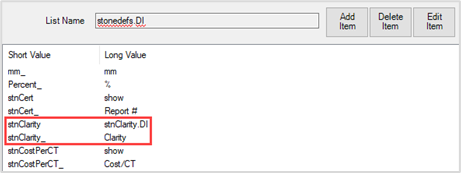
• Viewing the list (Administrative > Lists) for stnClarity.DI shows available choices.
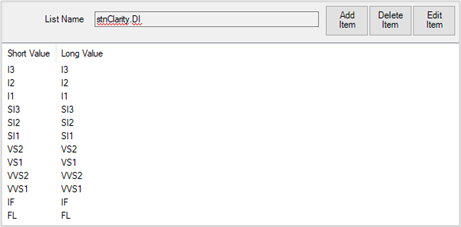
• When adding a diamond to an item, this field is labeled ‘Clarity’ and the drop-down contains the choices from the stnClarity.DI list.
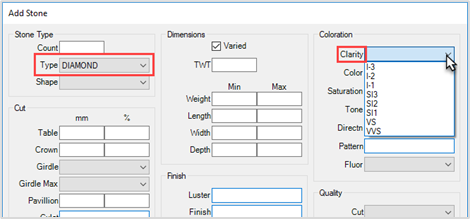
- Now, let’s look at a detail that displays a field allowing user input:
• Stone lab certificate for diamonds is labeled ‘Report #’. Notice the long value for stnCert is ‘show’; this instructs The Edge to show a text field allowing user input instead of linking to a list.
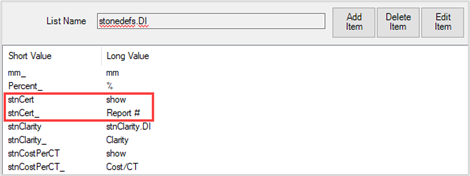
• When adding a diamond to an item, this field is labeled ‘Report #’ and displays a text box.
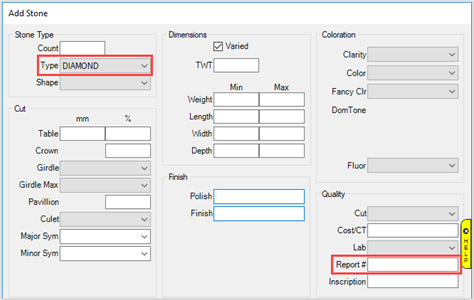
- And, let’s look at hiding a detail we no longer want to display:
• Stone polish for diamonds is labeled ‘Polish’ and linked to list stnPolish.DI

• The Polish field displays with the linked drop-down list
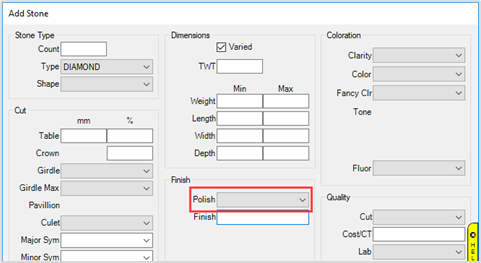
• Change the long values for both stnPolish and stnPolish_ to hide
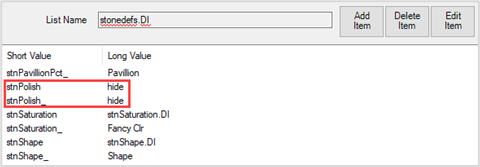
• The Polish field no longer displays on the Stones tab