Minimum and maximum stock quantities can be set for each style. When the Reorder Form/Report is run, it will suggest ordering items to maintain the stock levels you set. Style levels can be managed at the company level (all stores) or individually by store.
To set levels:
- Click Inventory > Items > Levels. Enter any desired criteria and click OK.
- Click the drop-down on the style you want to set so that it expands the store breakdown.
- Click the Edit Levels button in the top right. The Min and Max fields will unlock. Use the button below the style’s image to toggle between managing by store (Set Individually) or by company (Set Company).
| By Store: |
By Company: |
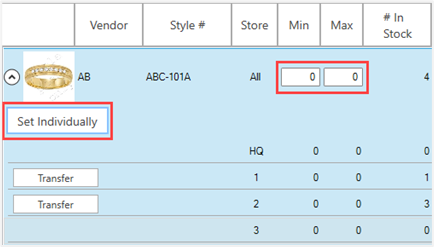 |
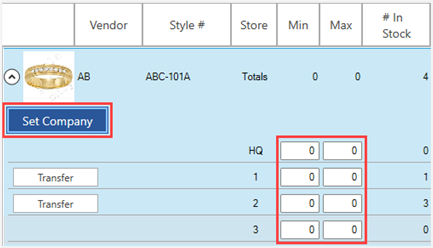 |
-
Notice when managing By Company, the first line displays All for store. This indicates all stores are being managed together. The first line for By Store displays Totals indicating styles are being managed by store and these are the totals of all stores combined.
-
Enter desired Min and Max quantities. In this example, we are setting by store.
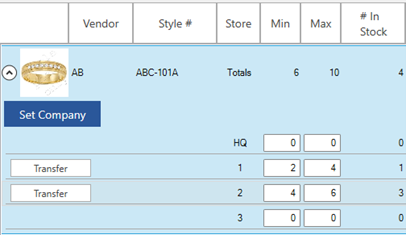
-
Click the Save Levels button in the top right.
-
When the Reorder Form/Report is run to include Styles Below Reorder Point any styles below the Max quantity will display with a suggested order quantity to replenish to Max quantity.
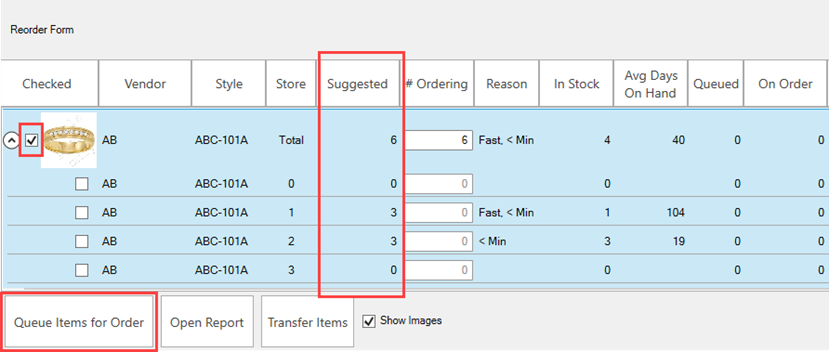
-
From here you can use Queue Items for Order to queue the items for placement on a purchase order. These items can either be queued together to an HQ location or queued for specific stores; the checkbox at the start of the line indicates where to queue. It is possible to select multiple stores, i.e. you can queue items for store 01, 02, etc.