Introduction
Levels, Purchase Orders, and Reorder Form/Report have been overhauled for improved multi-store support. It is now possible to manage styles by company (all stores) or per store. Purchase Orders can also now be designated for specific stores. This article outlines the changes; see below for links to more information on using these features together.
Levels
The Levels feature now displays in an interactive grid and will break down stock levels by store.
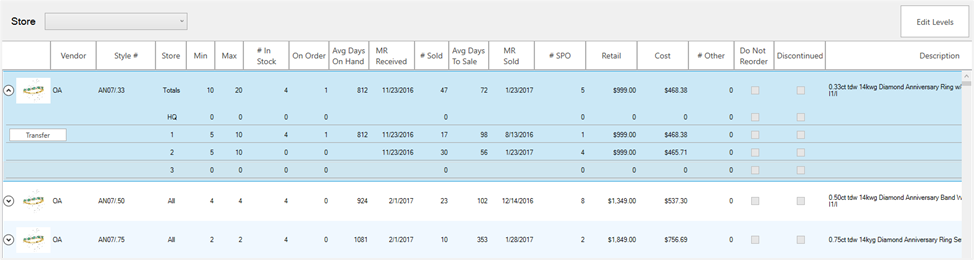
Styles are condensed to one line showing all stores combined. Use the  button to show breakdown by store.
button to show breakdown by store.
The  button will only appear on lines where there are items currently in stock. It can be used to transfer these items to other stores.
button will only appear on lines where there are items currently in stock. It can be used to transfer these items to other stores.
Use the  button in the top right to unlock the Min and Max levels fields. Style levels can be set at the company level or individually for each store.
button in the top right to unlock the Min and Max levels fields. Style levels can be set at the company level or individually for each store.
The button will toggle between  and
and  when clicked to let you choose between setting levels for the whole company or by store for this style.
when clicked to let you choose between setting levels for the whole company or by store for this style.
After setting levels, make sure you click the  button in the top right to save your changes.
button in the top right to save your changes.
The Store drop-down at the top of the window lets you filter by store.
NOTE: Only styles that have individual levels set will display. Styles managed by company will not display.
Purchase Orders
Purchase Orders now include drop-downs allowing you to select the store. On the top right of the PO form you can choose which store the PO is for as well as which store to ship the order to. While available, it is not necessary to specify a store. POs without a store designation will be marked “Unassigned.”
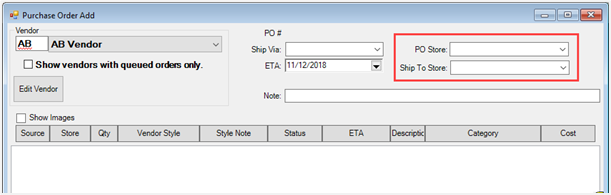
Each PO line item can also be assigned to a store.
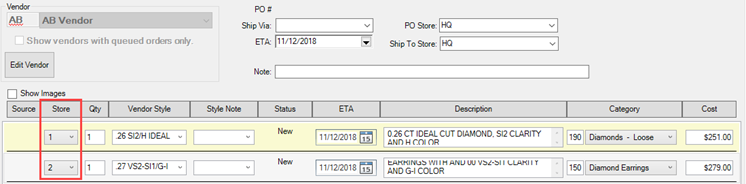
When using Rcv Invoice, the items will automatically allocate to the store they were assigned on the PO.
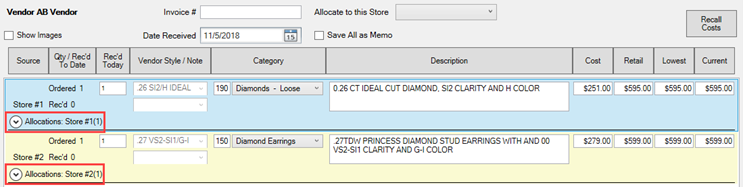
The Find Orders and Ordered Items filters have also been updated to allow you to search by store.
Reorder Form/Report
The Reorder Form and Reorder Report now have the option to be run by company (all stores) or by store.
Reorder Form by Company

Reorder Form by Store
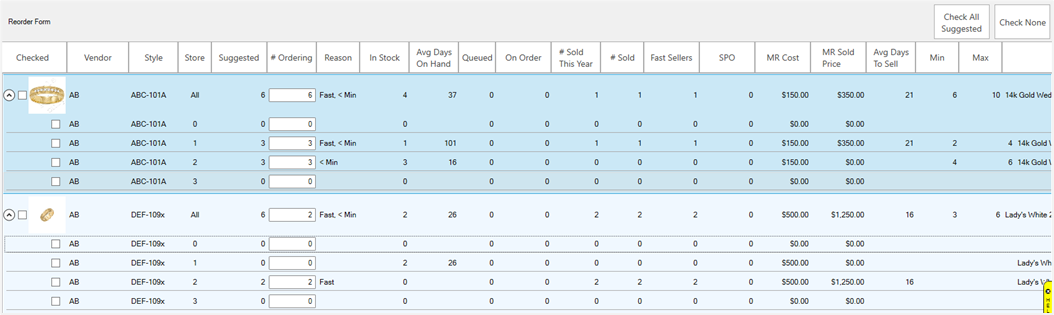
Reorder Report by Company
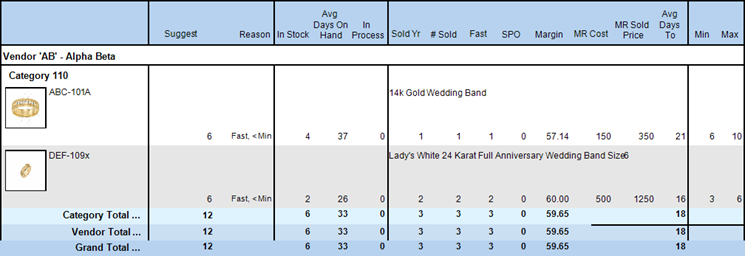
Reorder Report by Store
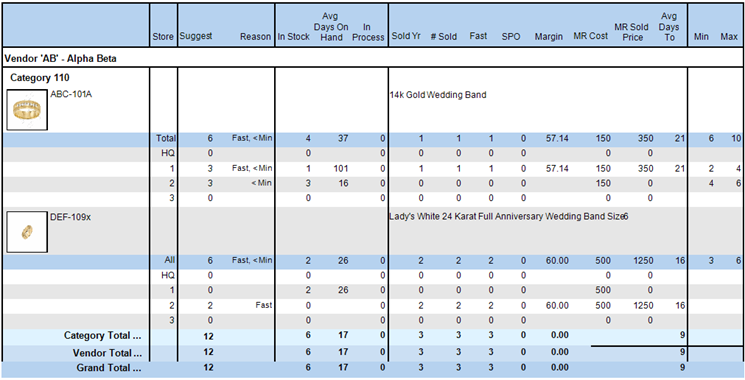
More Information
For instructions on using these features in a multi-store environment see: