The Process Credit Transactions window can be accessed at any point during a sale once a sale line has been added by clicking the Credit Card button, even if the window has been closed by either clicking the Finish or Close buttons.
 NOTE: Returns processed in the same transaction with an original payment method of Credit Card, indicating money being returned to a credit card, will show on a separate line from sale line items. Returns made by any other method other than credit cards will NOT be listed on this screen. Return credit card transactions are processed the same way as a sale transaction as outlined below.
NOTE: Returns processed in the same transaction with an original payment method of Credit Card, indicating money being returned to a credit card, will show on a separate line from sale line items. Returns made by any other method other than credit cards will NOT be listed on this screen. Return credit card transactions are processed the same way as a sale transaction as outlined below.
- Custom Amount:
Customize the amount being charged to one credit card to split payment between multiple different tender options beyond just credit cards. For example, if a customer has both cash and credit card as payment and would like to pay $500.00 with the credit card and the remainder in cash, you can put $500 as the amount using the Custom Amount button:
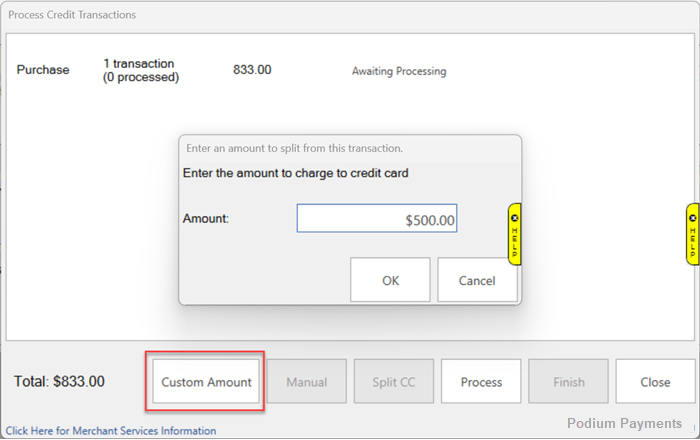
- Manual:
 The Manual option is NOT available for Podium Payments.
The Manual option is NOT available for Podium Payments.
- Offline:
See the Podium Payments: Processing Offline Transactions article for steps on processing offline transactions with Podium.
- Split CC:
If a customer requests splitting payment between multiple credit cards.
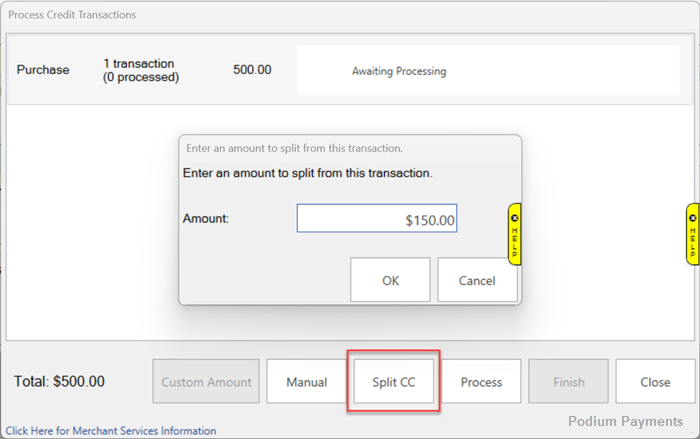
- Process:
Process the credit card(s). Processing a credit card using Process requires a card to be swiped. You will see a green dot if the charge was completed successfully, or you will see a red dot with error message indicating that the process could not be completed.
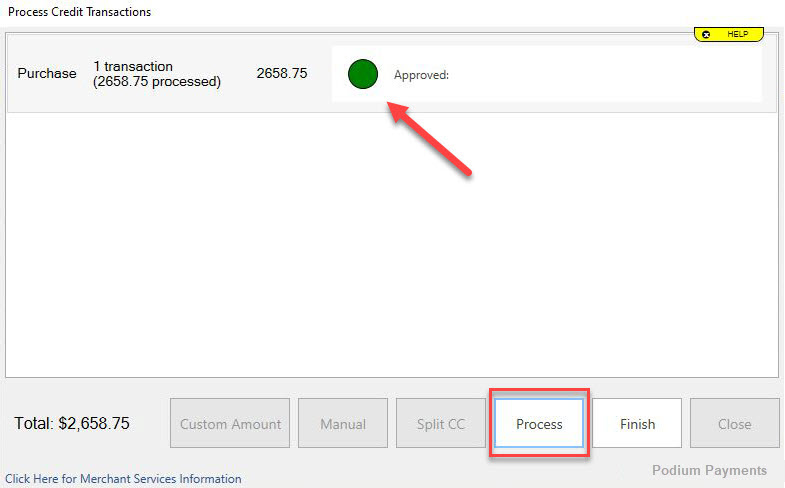
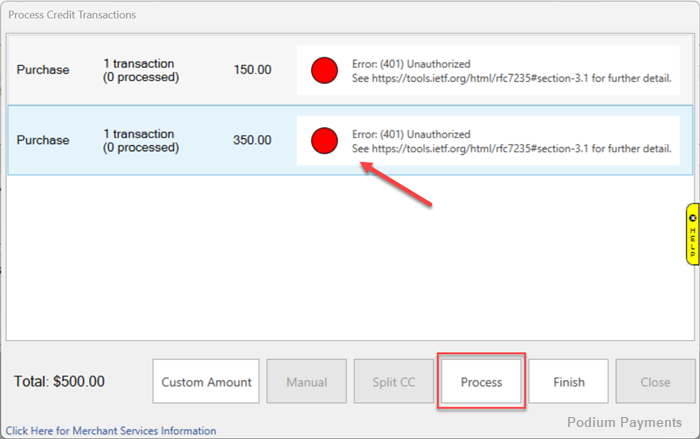
- Finish:
Closes the Process Credit Card Transactions window. This allows you to enter other tender options if a customer choice the Customize option, or allows you to complete the sale as normal by clicking Done if credit cards processed successfully.
NOTE: The Finish button is only enabled if credit cards have been processed by using either the Process or Manual buttons. If a transaction line says Awaiting Processing. you can only close out of the screen using the Close button.
- Close:
Closes the Process Credit Card Transactions window when transaction lines are still listed as Awaiting Processing. This allows you to choose an alternative tender option first, then putting the remaining balance on a credit card.