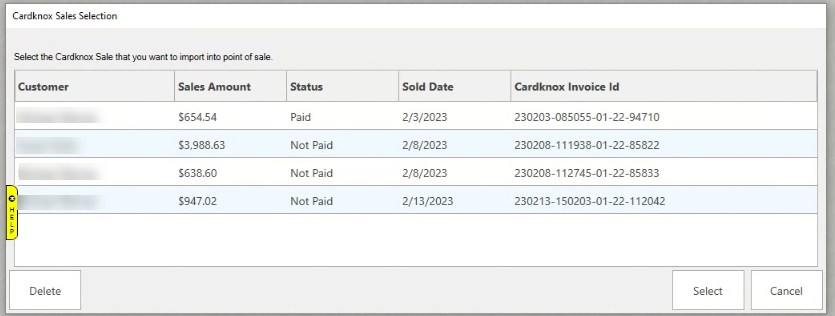The Text to Invoice feature is only available when the following sale lines are added in POS:
- Item Purchase
- Misc Charge
- Payments for: Appraisal, Layaway, Memo, Repair, Special Order, Custom Job, and Store Charge
Please note that the Text to Invoice feature is NOT available for any job intake if the intake is the only line added to a sale.
Selling at POS with Text to Invoice
Selling items at POS with Cardknox Text to Invoice works just like any regular item sale at POS.
You will find the customer and select the associate, as normal, then find/scan the item to be sold.
Instead of clicking Done to complete the sale, you will instead choose Send Invoice from the buttons shown below:
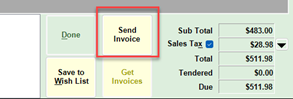
The Cardknox Invoice screen will appear asking you to choose where to send the invoice. Choose either a cell phone or email and click Send:
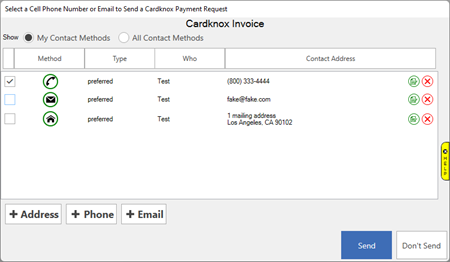
Edge will alert you that the invoice has been sent, and the customer will receive their text message or email with the payment link to pay directly through Cardknox.
After the customer pays you can process their payment at POS using the Get Invoices button.
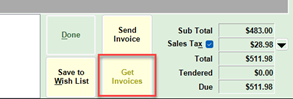
This will bring up Cardknox Sales Selection window with a list of both Paid and Not Paid invoices. Highlight the Paid invoice you’d like to process through POS and click Select.