To run the Daily Activity report, navigate to Reports > Activity > Daily - the Daily Activity report filter window will appear.
As with other reports, the Daily Activity report can be grouped multiple ways using the Group/Sort by... window. Decide which information field is displayed first by checking the box for your choice, then clicking and dragging to the top of the list.
Check the Show Details box to see each receipt listed individually on your report. If this box is NOT checked, then only the totals (including Avg Sale) will show for each group.
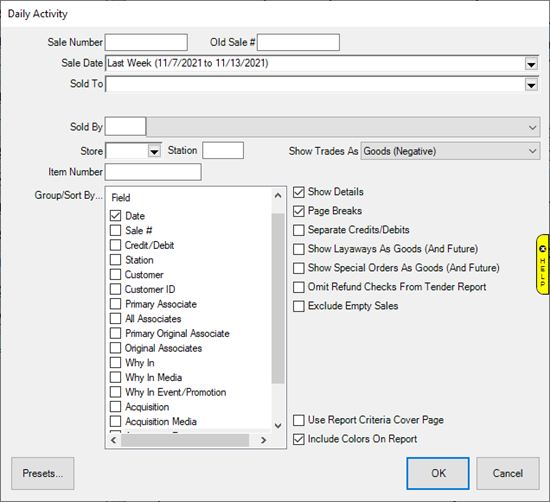
Once you've made all your selections, click OK to run your report. Your report will have a series of sections and columns showing the results for your chosen search criteria, most of which are self explanatory but look below for a more detailed breakdown of each section.
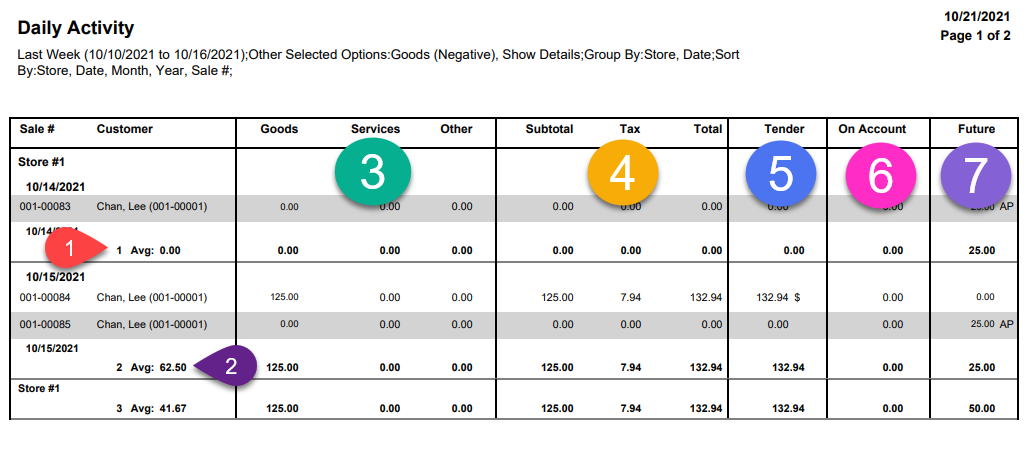
|
1:
|
Indicates the number of receipts |
|
2:
|
The total of all completed transactions divided by number of receipts |
|
3:
|
This section includes the Goods, Services, and Other columns, which breakdown of all completed transactions:
- Goods:
- Layaway at deposit OR pickup based on report option.
- Anything sold with an Item #. Can also include all or parts from Custom based on System Options.
- Services:
- Repair, Appraisal, and all or labor for Custom based on System Options.
- Other:
- Includes Misc Sales, Restocking fees, Shipping, Balance Adjustments, and Warranty.
|
|
4:
|
This section includes the Subtotal, Tax, and Total columns:
- Subtotal:
- Includes the subtotal of sales from the Goods, Services, and Other columns.
- Tax:
- The tax collected on the sale.
- Total:
- The total of sales and taxes.
|
|
5:
|
The Tender column shows all money received. |
|
6:
|
The On Account column includes Deposits, Payments, and Gift Certificates/Gift Cards. |
|
7:
|
The Future column shows the expected value of a transaction in which a deposit was made. |
If you want an average in the Grand Totals, as highlighted below, that does NOT include Deposits and Payments, check the box to Exclude Empty Sales on the Daily Activity report filter window when choosing your report criteria.
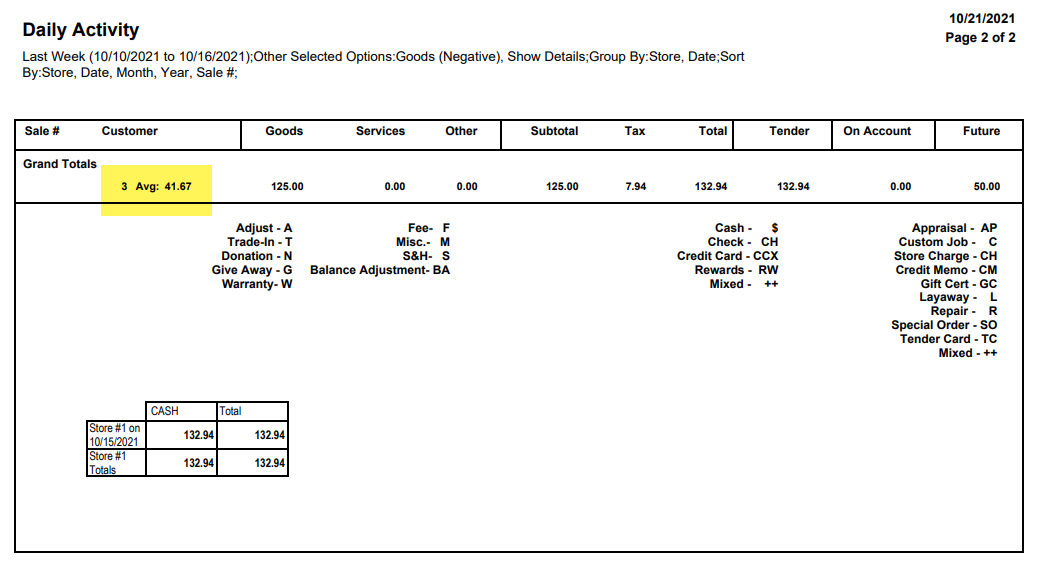
 Please note that the Tender Chart will only show the tender types received.
Please note that the Tender Chart will only show the tender types received.