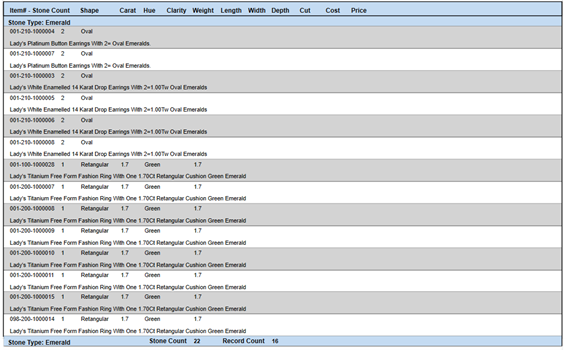To run the Stones report:
- Click Reports > Inventory > Stones. The Stone Report filter will appear.
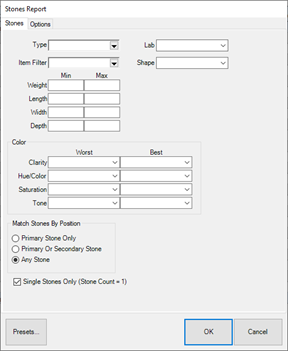
Filters and settings on the General tab include:
|
Type
|
Select the types of stones to include. Note that the other available filters and options on this form will vary depending on the stone type(s) selected.
|
|
Lab
|
Filter by the stone’s lab.
|
|
Item Filter
|
Opens an Item Filter where you can define criteria for which items to include stone data from such as stock, memo, in stock, sold, etc.
|
|
Shape
|
Filter by the stone’s shape.
|
|
Dimensions
|
Filter by the stone’s weight, length, width, or depth.
|
|
Coloration
|
Filter by the stone’s characteristics.
|
|
Match Stones By Position
|
Choose whether to only search Primary Stone, Primary and/or Secondary Stone, or Any Stone on the item.
|
|
Single Stones Only (Stone Count = 1)
|
Use this checkbox to only search single stones, i.e., stone count is 1.
|
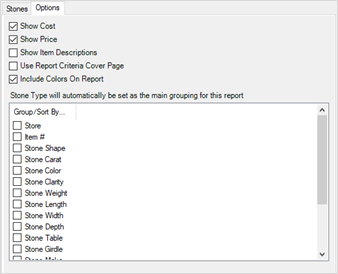
Settings on the Options tab include:
|
Show Cost/Show Price
|
Display the cost and/or price of the stone.
|
|
Show Item Description
|
Include the description of the item that the stone is from.
|
|
Group/Sort By
|
This report automatically groups by the stone type.
Select additional grouping options here.
Additionally, like all reports, you can drag and drop to rearrange these options to change how the report will sort. Even if a grouper is not checked, it will still be honored for the sort. For example, dragging Stone Weight to the top of this list would sort the stones by their weight.
|
- Set your filters and options, then click OK to generate the report.
Single Stones Only, Grouped by Type and Shape, Sorted by Weight
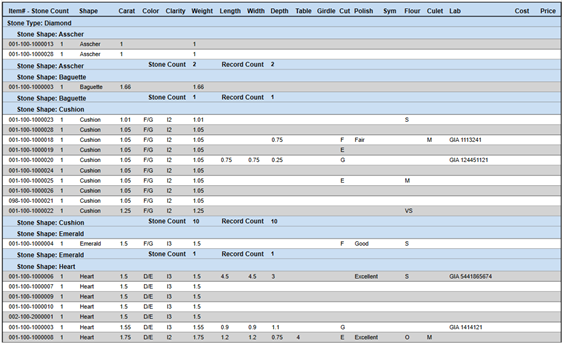
Colored Stones, Grouped by Type, Sorted by Weight, With Item Descriptions