As long as you use REPAIR SKUS and have a specific SKU you use for the purchase which you need the report for (such as warranty, or clean & checks). You can use the Breakdown report.
Follow the steps below to run a report based on repair SKUs:
- Navigate to Reports > Jobs > Breakdown.
- Select the SKUs needed from the SKU drop-down.
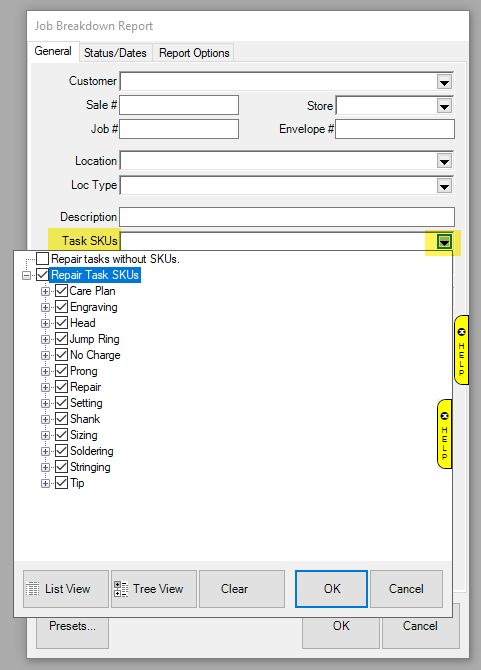
- From the Status/Dates tab:
- You can use "only completed jobs" with the completed job date if you wish, then you can select if you want picked up or not jobs.
- From the Canceled drop-down, select if you want to include canceled jobs.
- From the Options tab:
- Select to Show Price and to Show Cost if needed.
- Uncheck the box for Page Breaks.
- Uncheck the box for Summary Only (if you just want totals, leave Summary Only checked).
- In the Group/Sort By box:
- Uncheck all the boxes currently selected.
- Select if you want to group your report by job #, customer, jeweler, intake associate, etc.