Inventory reports now include an option to include stone details.
Group/Sort options were also added so items can be grouped & sorted by stone characteristics.
To include stone details on an inventory report:
- Click Reports > Inventory and select any of the In Stock or Sold reports.
- Click on the Stones tab. Use the Match Stones by Position option to determine if you only want to include primary stones, primary and secondary, or all stones. When including more than just primary, an item with multiple stones will appear multiple times – once for each stone.
- Click on the Options tab. There is a new option Show Stone Details.
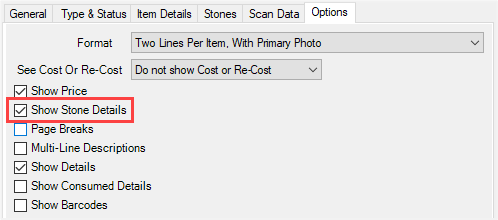
- Check this option, specify any other desired criteria, and click OK.
- A summary of the stone will be displayed with each item.
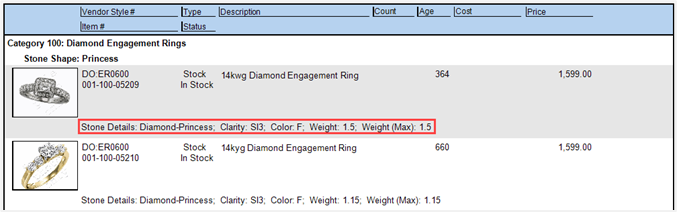
To Group and Sort by stone characteristics:
- Click Reports > Inventory and select any of the In Stock or Sold reports.
- Click on the Options tab. In the Group By… section you will find the following new options:
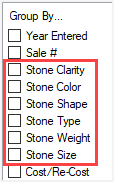 |
|
Group/Sort By:
|
- Stone Clarity
- Stone Color
- Stone Shape
- Stone Type
|
|
|
Sort Only (cannot be checked):
|
|
|
|
- The report will be grouped by any option checked. The sort order is determined based on the placement of the option in the list. You can drag & drop an option to the top of the list to sort by it. Sort is honored whether the grouping checkbox is checked or not (not all sort options are groupable).
- For example, checking Stone Type and then dragging & dropping Stone Weight to the top of the list will show you a list of items grouped by the shape of stone and sorted by the stone’s weight.
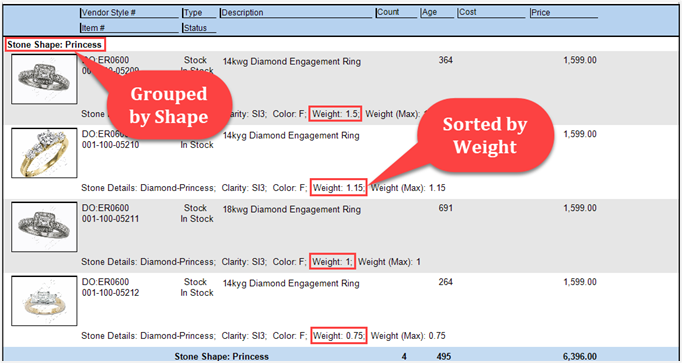
- Note that if you do not also check Show Details you will get a summarized version of this report.
