To create the content of headers and footers:
- Select Administrative > Notifications > Email Headers and Footers. The Email Headers and Footers window will appear.
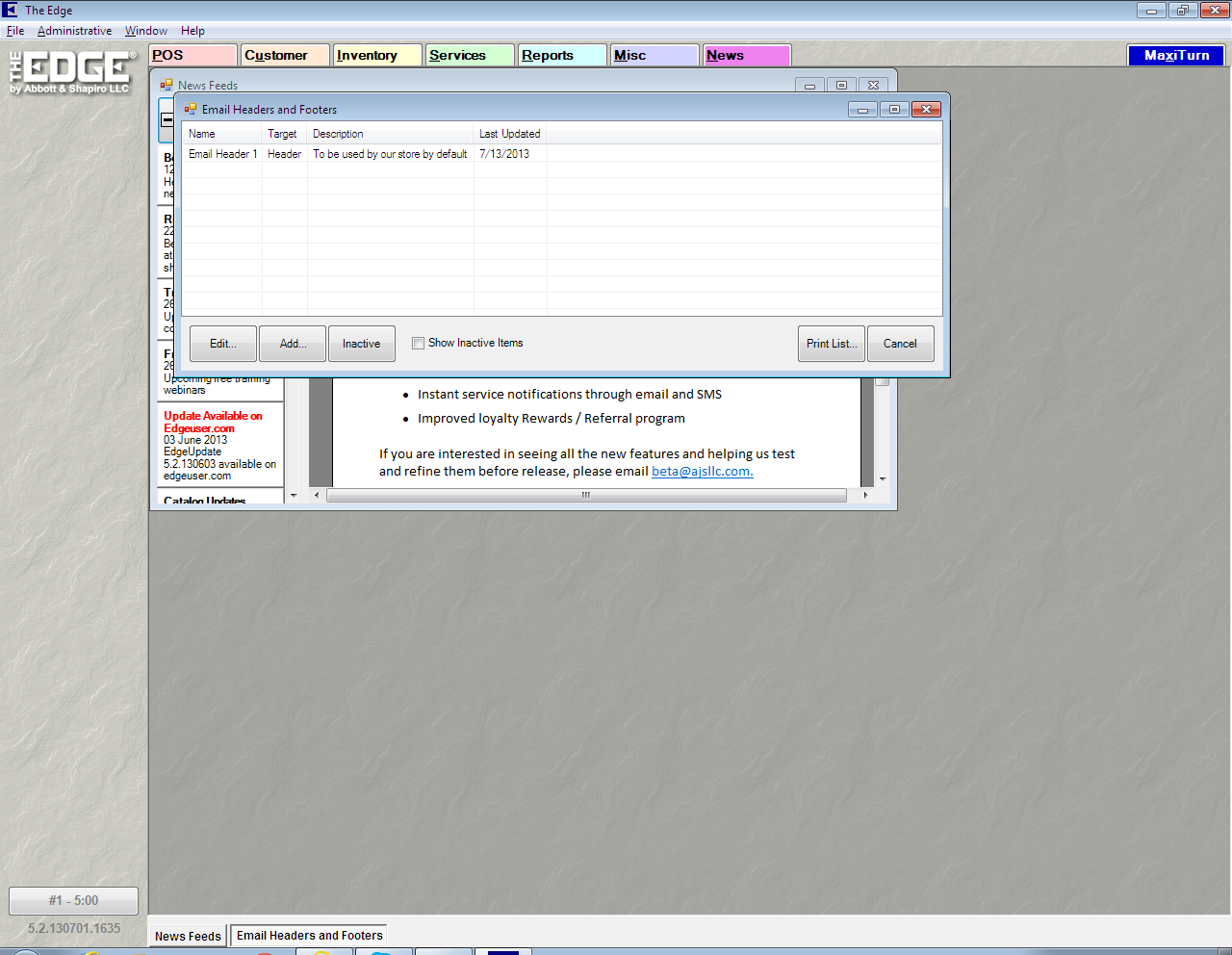
- Select Add. The Edit Email Header window will appear.
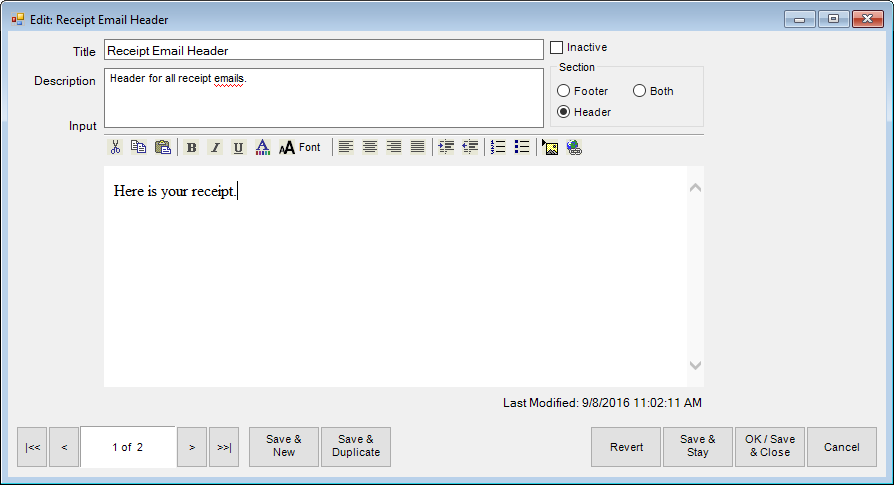
- Enter a meaningful name in the Title field.
- Enter a description of the header or footer in the Description field.
- Enter the content of the header or footer in the Input field. For example, you may want each email to go out with header at the top that reads, "Your receipt from today's purchase." Or a footer that reads, "Thank you for your business."
- Repeat creation of these headers and footers for all email scenarios as listed in the section entitled Email Administration.
- Click OK/Save and Close.
The new header or footer will appear in the Email Administration window to be assigned to an email type.
 When setting up email or text message notifications, you’ll want to consider what happens when a customer replies or tries to call the cell number. When setting up your email and text headers, footers, and default messages, you might consider indicating that the email or number is not monitored.
When setting up email or text message notifications, you’ll want to consider what happens when a customer replies or tries to call the cell number. When setting up your email and text headers, footers, and default messages, you might consider indicating that the email or number is not monitored.