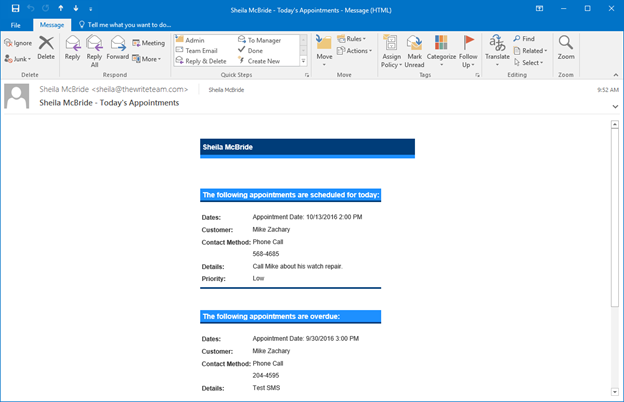You can use Automated Notifications to send appointment reminders to both associates and customers via text or email. The messaging on this notification can be customized by setting up a Notification Template.
For associate Notifications:
- Click on Administrative > System Options.
- Find the Appointment Options section.
- Set the How to Notify Associates of a New Appointment to Email or Text.
- Optionally, you can also enable the option Send Daily Email of Upcoming Appointments to send associates an email each morning with all their upcoming appointments for the day.
- Click OK to save your changes.
NOTE: To customize the Associate Notification, create a new Notification Template for Appointment Associate (Associate) and use Template Admin to select it for New Appointment Associate.
For customer Notifications:
- Add or Edit an appointment.
- Use the Notify drop-down to select a number to text, an address to email, or both.
NOTE: To customize the Customer Notification, create a new Notification Template for Appointment Customer (Customer) and use Template Admin to select it for Appointment Notification Customer.
Text Sample
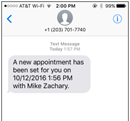
Email Sample